FAQs for Employees & Managers
FAQs for employees address payroll, benefits, retirement, and other general questions UCPath.
When would I need to adjust an employee’s Academic Sick Leave Bank balance?
UCPath populates the employee’s Academic Sick Leave Bank either at the start of the new year, or when the employee is first hired into an bank-eligible job. After the bank is initially populated, any changes to the employee’s overall bank-eligible FTE would require a manual adjustment by location transactors via Manage Accruals.
Scenarios Requiring Bank Adjustments include:
-
FTE on the employee’s current job changes.
-
Additional bank-eligible jobs are added.
-
A bank-eligible job terminates for an employee with multiple bank-eligible jobs.
UCPath will not automatically recalculate for any of these scenarios.
-
Review the Academic Sick Leave Bank Adjustment Calculation FAQ to learn how to calculate the adjustment.
-
Review the Academic Sick Leave Bank Adjustment FAQ to learn how to enter the adjustment.
Review the Job Aid: Manage Accruals – Academic Sick Leave Bank for more information on submitting sick takes for and adjustments to an employee’s Academic Sick Leave Bank.
Benefits
What do the abbreviation codes mean in my benefits summary?
UCPath determines the dependent's relationship to the employee based on the selections entered and populates the relationship description, e.g., Family, Child EE Biological/Adopted, Grandchild EE/SP/DP;EE TxDp.
The abbreviation coverage codes at the end of the relationship description refer to no imputed or imputed income. For example, Family (NA+FC) would mean no-imputed income adult + federal imputed income child. Any dependents you enroll who are NOT your tax-dependents would be subject to imputed income.
Abbreviation Coverage Codes
-
IC means imputed income child.
-
IA means imputed income adult.
-
FA means Federal imputed income adult.
-
FC means Federal imputed income child.
-
NA means no imputed income adult.
-
NC means no imputed income child.
FAQ also listed in UCPath Resource Center
Can open enrollment selections be submitted if a life event is open?
No, only one benefit event can happen at a time per day. If a life event is open, the life event for the current year must be closed before submitting open enrollment elections for next year.
Does UCPath Center manage benefits enrollment?
UCPath Online is used for benefits enrollment, usually during the Open Enrollment period each fall, or due to a qualifying life event.
Employees may also call the UCPath Center if they have questions about their benefits or the enrollment process.
Former Employees
Do former employees have access to UCPath Online?
Former and retired employees who leave UC Berkeley after UCPath was implemented (March 2019) will have access to their historical information (paychecks, W-2s, etc.) via the Former Employee Portal.
Employees who retired prior to March 2019 can view historical information in At Your Service Online (AYSO).
Why can’t I see certain notices or pages that were previously available?
Non-relevant notices and pages have been removed from the portal to ensure that former employees only see information pertinent to their needs.
I’m having trouble logging in to the portal. What should I do?
If you encounter any issues logging in, ensure you are using your UCPath EMPL ID and have completed the multi-factor authentication process. If problems persist, contact the UCPath support team for assistance. UCPath Phone Service - (855) 982-7284 | Monday - Friday, 8AM-5PM or email them at ucpath@universityofcalifornia.edu
Is the Former Employee Portal mobile-friendly?
Yes, the new portal is designed to be mobile-friendly, allowing former employees to access their information conveniently from a smartphone, tablet, or computer.
What type of information can I access on the Former Employee Portal?
You can access essential payroll and tax information, such as W-2 forms and pay stubs, for three years following your separation from the university.
How do former employees log in to the portal?
Former employees will log in using their UCPath EMPL ID instead of the last four digits of their social security number.
What is multi-factor authentication (MFA) and how does MFA enhance security?
Multi-factor authentication (MFA) is a security feature that provides an extra layer of protection by requiring users to verify their identity using more than one method. MFA replaces existing security questions, ensuring that access to the portal is more secure and less susceptible to unauthorized access.
What enhancements have been made to the Former Employee Portal?
The redesigned portal includes features relevant only to former employees, an intuitive experience, enhanced security with multi-factor authentication, and a mobile-friendly interface.
What is the Former Employee Portal?
The Former Employee Portal is a streamlined platform designed to provide separated University of California employees with access to essential payroll and tax information for three years following their most recent separation from the university.
How can former employees access W-2 and other information?
- Go to ucpath.universityofcalifornia.edu
- When you get the window shown below, select the last option "University of California, Former Employees"
- Create an account using your personal credentials
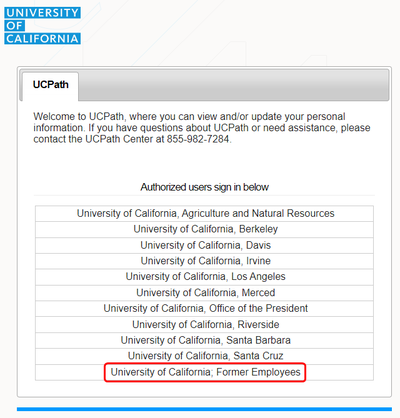
Employees who ended their employment with UC prior to March 2019 can still access their information in At Your Service Online (AYSO).
Lived Name
What if a manager sees a name on the manager dashboard they do not recognize?
Managers should contact their Region with any questions.
Will UCPath capture lived name for dependents?
No, lived name will not be captured for dependents.
What UCPath pages and documents will retain legal name?
Some of the following pages are only visible to employees, some that are visible to location transactions, and some pages that are visible only to UCPath Center may still show legal name.
-
UCPath Pages:
- Job Data
-
Modify a Person
-
Workforce Job Summary
-
General Deduction Entry Update
-
Review Paycheck
-
Review Paycheck Summary
-
CA State - W4
-
Federal Withholding
-
Add Dependent
-
Admin Verification of Employment
-
Search for People (Search/Match)
-
Documents:
-
W-2, W-4, Paycheck
-
Employment Verification Form
-
Explanation of Benefits document (not the email but the actual attachment)
-
State Agency Prior Service Form
Refer to List of Updated UCPath Online Pages for more information.
What characters are accepted in UCPath for lived name?
The new Name field will accept some special characters (such as hyphens.) Refer to the list of allowed special characters for details.
(Apologies to the artist formerly known as Prince.)
Is there an approval required to change lived name?
No, there is no approval required to change lived name. Changes to your self-chosen name will be reflected in the system immediately.
Changing a legal name does require approval through UCPath.
If I change my legal name, will it also change my lived name?
No, a change in legal name will not change the lived name. Once a legal name is updated, the lived name cannot be changed until the legal name change is approved.
How many times can an employee change their lived name?
There is no limit to the number of times an employee can change their self-chosen name.
How do I update my legal name in UCPath?
Take the following steps to update Legal Name in UCPath:
-
In the left panel, select Employee Actions > Personal Information > Personal Information Summary
-
Click the downward arrow in the Legal Name/Name section
-
Click on your name
-
In the top right, click on the gray Edit Legal Name/Name button
-
Update the Legal name fields in the Upper 'Legal Name' section
-
Click Okay
-
Click Submit
Changing a legal name requires approval through UCPath. (Note this change can take a little more time than changing lived name and if changing both, it’s recommended to change lived name first.)
Once a legal name is updated, no other changes can be submitted until the legal name change is approved. (e.g. the lived name cannot be changed while the legal name change is pending)
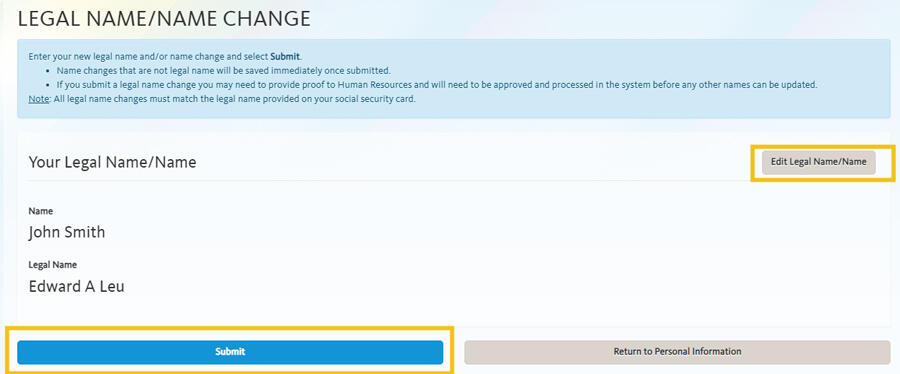
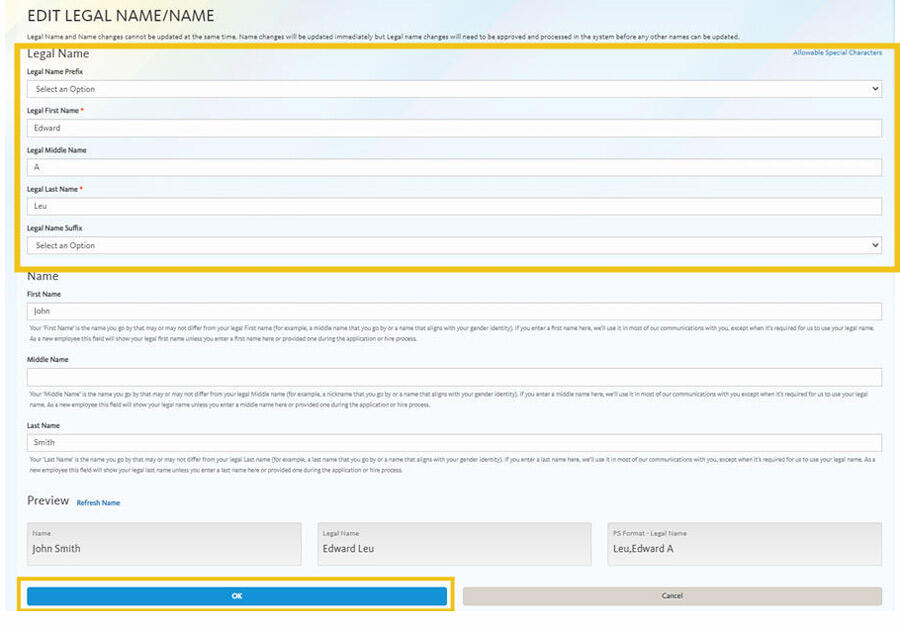
Why is my middle name or middle initial showing up in the Campus Directory and email? How do I remove it?
The Campus Directory pulls information from the Name fields in UCPath, which includes your Lived First, Middle, and Last Name. Lived Name is the name you commonly use and may differ from your legal first, middle, or last name. If you do not commonly use your middle name in communications, you will need to update your lived name in UCPath to remove it from downstream systems.
If you have not added a lived name in UCPath, your Legal Name fields were automatically copied over.
Employees can take the following steps to update their lived name in UCPath:
- Select Personal Information in the menu bar.
- Under the Personal Summary column, select the Name hyperlink.
- Answer the security question.
- Select the Edit Current button (right arrow in the Current box).
- Update the (lived) name fields:
- If you do not commonly use your middle name in communications, you may remove it in the lower ‘Name’ section.
- Select Save.
Contingent Workers (CWRs) and Persons of Interest (POIs), such as Academic Prehires & Retirees, cannot update their names in UCPath Online and will need to contact their Region or UCPath Center for assistance with submitting a Personal Data Change Template.

Image Description: View Legal Name/Name popup with Legal Name: Humbert Loe and Lived Name: Berto May Loe. Notice that the name in all other places on these pages will display as the Lived First and Last Name "Berto Loe" -- it will not display Legal Name, nor will it display the Lived Middle Name.
What if I want to update my lived name in other systems?
UCPath will be the source system by which employees (faculty, staff, and student employees), affiliates, or volunteers can change their legal name and lived nameIf you currently use a name that is different than your legal first, legal middle, and/or legal last name in the Directory, your email, or other campus system, it will need to be updated in theUCPath Portalfirst
Visit Managing your name and data and How do I change my name? for more information.
How do I update my Lived name in UCPath?
Take the following steps to update a lived name in UCPath:
-
In the left panel, select Employee Actions > Personal Information > Personal Information Summary
-
Click the downward arrow in the Legal Name/Name section
-
Click on your name
-
In the top right, click on the gray Edit Legal Name/Name button
-
Update the lived name fields in the lower 'Name' section
-
If you do not commonly use your middle name in communications, you may also remove it in the lower ‘Name’ section.
-
-
Click Okay
-
Click Submit
From there, you can double-check that your name is updated by returning to Legal Name/Name and clicking Edit Legal Name/Name. You should see your Name changes.
Contingent Workers (CWRs) and Persons of Interest (POIs) such as Academic Prehires & Retirees cannot update their names in UCPath Online and will need to contact their Region for assistance with submitting a Personal Data Change Template.
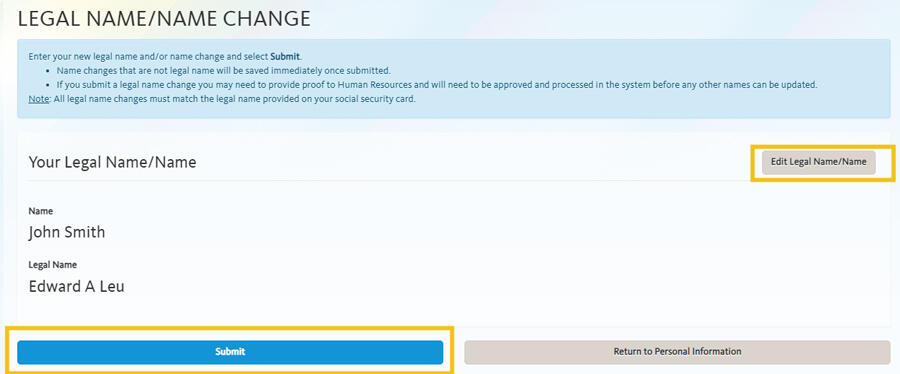

What is the difference between Name, Lived Name and Legal Name fields?
UCPath identifies legal name fields with the label ‘Legal’ (ex. Legal Name, Legal Last Name, etc.). Fields containing lived name information are simply identified as Name (without the ‘Legal’ prefix) - for example: Name, Last Name.
Legal Name Fields
-
Legal Name
-
Legal First Name
-
Legal Middle Name
-
Legal Last Name
Lived Name Fields
-
Name
-
First Name
-
Middle Name
-
Last Name
Lived Name is the name a person commonly uses and may differ from their legal first, middle, or last name. If an employee has not added a Lived Name in UCPath, their Legal Name fields are automatically copied over into the Name fields.
How do I change my Lived Name in the Campus Directory?
UCPath identifies legal name fields with the label ‘Legal’ (ex. Legal Name, Legal Last Name, etc.). Fields containing lived name information are identified without the ‘Legal’ prefix (ex. Name, Last Name).
|
Legal Name Fields |
Lived Name Fields |
|
|
Employees can take the following steps to update their Lived Name in UCPath:
- Log into https://ucpath.universityofcalifornia.edu
- In the left panel, select Employee Actions > Personal Information > Personal Information Summary
- Click the downward arrow in the Legal Name/Name section
- Click on your name
- In the top right, click on the gray Edit Legal Name/Name button
- Update the lived name fields in the lower 'Name' section
- If you do not commonly use your middle name in communications, you may also remove it in the lower ‘Name’ section.
- Click Okay
- Click Submit
It's important to note that CWRs and POIs cannot update their names in UCPath Online and will need to contact their Region or UCPath Center for assistance with submitting a Personal Data Change Template.
Videos and other resources:
Managers
When will a new employee have access to UCPath Online?
New employees can access UCPath as soon as they set up their CalNet ID.
Other Questions
Where can I find my new employee ID number?
All employees were issued new ID numbers with UCPath implementation in March 2019. You can find your employee ID in the top left corner of the UCPath dashboard when you log in to UCPath Online.
You can also use the CalNet Account Manager to view ID numbers for other systems. Access the CalNet Account Manager by visiting mycalnet.berkeley.edu and logging in using the link in the top right corner. The CalNet Account Manager home screen will display a "My ID's" field, which will include your UCPath employee ID (main employee ID), your HCM ID (former employee ID), and your Campus Solutions ID (if applicable).
How does employment verification work in UCPath?
Please note that if you have not been employed with UC since January 2019, you must contact the Records Management(link is external) team for past employment verification.
Current employees (or those who departed UC after January 2019) should log in to UCPath and select "Income & Taxes" from the menu, then select "Verification of Employment
If you are applying for a loan, an apartment or job, your employment verifier (e.g. bank, leasing agent, or employer) accesses your employment information through The Work Number website. Instructions are detailed in the Verification of Employment page. The UCPath Center is currently preparing a self-generating letter on UCPath Online similar to what’s available in AYSO today.
How can employees access UCPath if they do not use a computer at work?
Employees can access UCPath from any computer, tablet or smartphone, using CalNet authentication and Duo verification. There are also Kiosk Workstations available around campus for employees who do not have their own computer.
What should I do if I clicked on the wrong campus from the UCPath Online campus list?
If you accidentally select a campus other than UC Berkeley from the UCPath Online campus list, you may get stuck on the other campus' login page. To get back to the list of campuses, you will need to clear your browser cookies and reopen your browser.

If you are still unable to login to UCPath, please submit a ServiceNow ticket.
Payroll
What should I do if I believe there is an error in my pay?
If you believe there is an error in your pay, use your Berkeley Regional Services channel to report the issue right away. The sooner you report an issue, the more quickly it can be resolved.
If you are unsure which service region your unit belongs to, you can Find Your Region here. BAMPFA, Cal Performances, and International House (I-House) employees should contact their local HR team.
|
BEST, ProS, SHARE, BEARS, ChaMPS Regions |
ERSO Region |
|---|---|
|
|
What if I don’t receive my check in the mail?
Check that your home address in UCPath Online is correct, and contact the UCPath Center if paper paychecks are not received after 2 business days from the pay date. The UCPath Center may place a stop on the check and reissue where appropriate.
How do I access the payroll calendar?
You can view the Payroll Calendar for both biweekly and monthly pay cycles in UCPath Online under Quicklinks > Payroll Calendars & Schedules > Payroll Calendar.
How long are paychecks kept in UCPath Online?
Paychecks are available in UCPath Online for a rolling 18 months.
Can my three direct deposits in UCPath go to different financial institutions?
Yes, you can elect up to three (3) Direct Deposit accounts at different financial institutions. Note that only one change may be made to direct deposit information per 24 hour period.
Many student workers are from out of state. Which home address should they list in UCPath?
Student workers should ensure their local address is listed as their home address in UCPath Online, because the home address is where paychecks will be mailed if a student employee is not enrolled in direct deposit. Student employees are highly encouraged to sign up for direct deposit.
If I have multiple jobs with UC, how will my earnings display on my paycheck?
If you have multiple jobs with the same earnings code but different pay rates, the earnings code appears on the pay stub with one line per pay rate. For example, if you work three jobs that all pay REG earnings, but each job is a different pay rate, three lines will appear on the pay stub in the earnings section.However, if you work three jobs that all pay REG earnings at the same pay rate, only one line appears in the earnings section with all hours on that one line.
Are there benefits deductions holidays in UCPath?
Yes, the benefits deduction holidays are in the Payroll Calendar inside UCPath. You can navigate to it in UCPath Online: Quicklinks > Payroll Calendars & Schedules > Payroll Calendars.
When will I be able to see my pay statement in UCPath Online?
Pay statements are available on UCPath Online 1-2 days before pay day.
Pronouns
What pronouns should I use for my direct reports if I do not see pronouns listed next to the name?
- If you do not see pronouns listed for your direct reports it could be that they have not selected a value yet, or that they have selected “My pronouns are not listed” or “Decline to State.”
- It’s ok to ask your direct reports what pronouns they use.
- In the meantime, do not assume your direct report’s pronouns. Instead, use your direct report’s name when referring to your direct report. You can also look at other sources where pronouns may be listed, like in your direct report’s email signature.
Where can I see pronouns for my direct reports in UCPath?
When viewing employee information on the Manager Self-Service pages, your employees’ pronouns will be displayed in parentheses to the right of their name.

If your employee has not entered their pronouns, pronouns will not display. Please note, there are two pronoun options that do not display:
-
My pronouns are not listed
-
Decline to State
If you see no pronoun value displayed for one of your employees, it could be that they have not selected a value yet, or that they have selected one of the two above options.
Why is there no back button in UCPath? How do I go back if I need to fix/edit something I entered?
As of July 15th, when you next log in to UCPath, you will be prompted to confirm your gender identity and sexual orientation values and to select your pronouns. As you navigate through these three pages, you will find there is no option to return to a previous page. If you need to go back to a previous page, you have two options:
- Log out of UCPath, and log back in. You will be prompted to review these three pages from the start.
- Continue through all three pages and complete your selections. Once completed, you can then go back to the Self-Identification Details page and change your values. Please see “How do I update my pronouns in UCPath?” for more details.
What if I don’t see my pronouns listed in UCPath?
-
There is an option labeled ‘My pronouns are not listed’. Please note, that if you select this value, your pronouns will display as blank.
-
If you would like to request a new set of pronouns be added to the drop-down list, please contact GRLN@berkeley.edu
What if I want to update my pronouns in UCB systems?
Faculty and Staff:
UCPath is the main source of pronoun information for staff and faculty. These pronouns will be used in downstream systems, including the campus directory. Most UCB local systems will display pronouns as set in UCPath. If there is a discrepancy, contact the system administrator. To edit your campus directory display settings, log in to: https://bpr.calnet.berkeley.edu/account-manager/directoryUpdate
Student Employees:
Enter your pronouns in CalCentral, as these will take precedence over UCPath for downstream systems like the campus directory. To ensure consistency, we recommend entering the same pronouns in both CalCentral and UCPath.
How will pronouns be displayed in UCPath?
In the Employee Self-Service dashboard, your pronouns are shown in parentheses under your name in the top left corner. Note that Transactor or inquiry users in UCPath will see your pronouns when hovering over your name at the top of select UCPath pages.

How do I update my pronouns, sexual orientation, and/or gender identity in UCPath?
- Log into https://ucpath.universityofcalifornia.edu.
- Select Personal Information > View Overview button.
- Under the Name & Job Details section, select the edit button (pencil icon) next to Pronouns.
- You may be asked to answer a Security Question.
- On the Self-Identification Details page, in the Self-Identification Details section, select anywhere on the interactive row to edit Pronouns, Sexual Orientation, and/or Gender Identity.
- Select the Pronouns, Sexual Orientation, and/or Gender Identity look-up button to choose a new value. You can select the List Information button (blue circle icon with an 'i' in the center) to learn more about each of the values in the look-up menu.
- Once you have updated your pronouns/sexual orientation/gender identity, select the Save button. This will save and submit your choices. You may exit the page once you see the new value(s) reflected in the Self-Identification Details table.
Retirement
Where will I access my retirement information?
UCPath does not have retirement information. Retirement information and resources can be found in:
How do retirees interact with UCPath?
Retirees are not impacted by UCPath. Retirees still access their information from At Your Service Online (AYSO).
Do retirees have access to UCPath Online?
Retired staff and employees who leave UC Berkeley after UCPath was implemented (March 2019) will have access to their historical information (paychecks, W-2s, etc.) via the Former Employee Portal
Employees who retired prior to March 2019 can view historical information in At Your Service Online (AYSO).
Tax Information and Deductions
Where do I find my W-2?
For each year that you were enrolled to receive your W-2/W-2c electronically, you will be able to view the document in UCPath Online
Navigate to Income & Taxes > View Online W-2/W-2c.
Timing: W2s will be provided by UCPath Center by January 31st.
Former Employees: you can find your W-2 in the Former Employee Portal.
Please note that W-2 statements from 2019 and prior years can be found in At Your Service Online (AYSO) if you were enrolled to receive the form electronically.
How do I enroll to receive my W-2 electronically?
Visit UCPath and click on Income & Taxes > Enroll to receive W-2/W-2C
-
Verify your current status. If your current status says CONSENT RECEIVED, then you do not have to do anything – you are already enrolled.
-
If your current status is blank, then you must follow the directions on the screen to sign up.
-
Check that your email address is up-to-date.
Once you’ve signed up, all notifications about your W-2/W-2c will be sent to your preferred email address on file in UCPath.
How long are W-2's kept online?
W-2s are kept online for 3 years in UCPath (and AYSO).
Where do I find my 1095?
Unlike the W-2 form, 1095 forms are for your information and records only. Read more about the IRS 1095 Forms.
UC Berkeley employees will receive printed copies via U.S. mail. Online access is not available through UCPath. You may receive an additional 1095-B form directly from your health care provider.
Navigate to Income & Taxes > View Online 1095-C.
Please note that 1095s from 2019 and prior years can be found in At Your Service Online (AYSO) if you were enrolled to receive your W-2 form electronically.
UCPath Center
What is the UCPath Center (UCPC)?
UCPath Center (UCPC) is the processing center for the UC system, based in Riverside, CA. It is where payroll, benefits and human resources information are processed for all UC campuses and medical centers.
UCPC staff provide support and are available Monday – Friday from 8 AM to 5 PM (excluding UC holidays). UCPC can be reached by phone 855-982-7284 or by clicking the yellow "Ask UCPath" button in the top right hand corner of UCPath.
What services and functions does the UCPath Center provide?
The UCPath Center provides services to support payroll and benefits processing, such as:
-
Processing employee payroll
-
Managing employee benefits
-
Tax processing
-
Managing wage garnishments
Can the UCPath Center offer assistance in a language other than English?
Yes. The UCPath Center has staff who can assist employees in Spanish and other languages. The UCPath Center also partners with the interpreter service Language Line Solutions, servicing 240+ languages, and is available on-demand.
UCPath Online Portal
What information can Managers see about their employees in UCPath Online?
Managers can view employee contact address, phone number, email address, emergency contact information, pronouns, and job information.
When I update my employee information in UCPath, how long does it take to show these changes in other systems?
Information entered into UCPath Online is instantly recorded in the UCPath system. It takes approximately one to two days to communicate the update with other systems connected to UCPath.
For example, updates to your Lived Name will be reflected in local systems like bConnected (Google Suite) and the Campus Directory in 1-2 days.
As another example, if you update your direct deposit information, it will be saved in UCPath instantly, but you will only begin receiving direct deposit once UCPath has been able to verify the account with your banking institution.
UCPath Overview
What is UCPath?
UCPath is the University of California’s single payroll, benefits, human resources, and academic personnel solution serving all 265,000 employees of the University of California campuses and medical centers. UCPath is where employees access their personal employment information, including paychecks and benefits enrollment.
UCPath stands for UC Payroll, Academic Personnel, Timekeeping & Human Resources
Vacation, Sick, and Other Leaves
Is there a lag time in the displayed accruals in UCPath?
Yes. You will enter your time and any leave in CalTime, and it will not be reflected in UCPath until after your payroll is processed.
Where do I see my sabbatical credit?
You can find your earned sabbatical credit in UCPath Online under Leave Balances.
You can also review the Review My Absence Balance (With Sabbatical Credit) guide for more information.
What do "Service Months" refer to in UCPath Online?
Service Months can be found when you click "View Leave Balances" from the dashboard. Service Months refer to your employment service credit (your current instance of employment at UC Berkeley). Your Service Months are used to determine your vacation accrual rate.
If you worked at a different UC location before UCPath was implemented, that service will not be reflected in UCPath (although all service at UC locations will count towards your retirement service credit - contact Retirement Administration Service Center (https://ucnet.universityofcalifornia.edu/contacts/rasc.html) at (800) 888-8267 for information on your retirement service credit).
What balances will be reflected in UCPath Online?
Sick, Vacation, Comp time, and Sabbatical are all reflected in UCPath Online.
Does vacation/sick leave need to be entered daily for salaried exempt employees?
All sick and vacation must be entered in whole day increments. All leave should be entered in CalTime.



