Lived Name
What if a manager sees a name on the manager dashboard they do not recognize?
Managers should contact their Region with any questions.
Will UCPath capture lived name for dependents?
No, lived name will not be captured for dependents.
What UCPath pages and documents will retain legal name?
Some of the following pages are only visible to employees, some that are visible to location transactions, and some pages that are visible only to UCPath Center may still show legal name.
-
UCPath Pages:
- Job Data
-
Modify a Person
-
Workforce Job Summary
-
General Deduction Entry Update
-
Review Paycheck
-
Review Paycheck Summary
-
CA State - W4
-
Federal Withholding
-
Add Dependent
-
Admin Verification of Employment
-
Search for People (Search/Match)
-
Documents:
-
W-2, W-4, Paycheck
-
Employment Verification Form
-
Explanation of Benefits document (not the email but the actual attachment)
-
State Agency Prior Service Form
Refer to List of Updated UCPath Online Pages for more information.
What characters are accepted in UCPath for lived name?
The new Name field will accept some special characters (such as hyphens.) Refer to the list of allowed special characters for details.
(Apologies to the artist formerly known as Prince.)
Is there an approval required to change lived name?
No, there is no approval required to change lived name. Changes to your self-chosen name will be reflected in the system immediately.
Changing a legal name does require approval through UCPath.
If I change my legal name, will it also change my lived name?
No, a change in legal name will not change the lived name. Once a legal name is updated, the lived name cannot be changed until the legal name change is approved.
How many times can an employee change their lived name?
There is no limit to the number of times an employee can change their self-chosen name.
How do I update my legal name in UCPath?
Take the following steps to update Legal Name in UCPath:
-
In the left panel, select Employee Actions > Personal Information > Personal Information Summary
-
Click the downward arrow in the Legal Name/Name section
-
Click on your name
-
In the top right, click on the gray Edit Legal Name/Name button
-
Update the Legal name fields in the Upper 'Legal Name' section
-
Click Okay
-
Click Submit
Changing a legal name requires approval through UCPath. (Note this change can take a little more time than changing lived name and if changing both, it’s recommended to change lived name first.)
Once a legal name is updated, no other changes can be submitted until the legal name change is approved. (e.g. the lived name cannot be changed while the legal name change is pending)
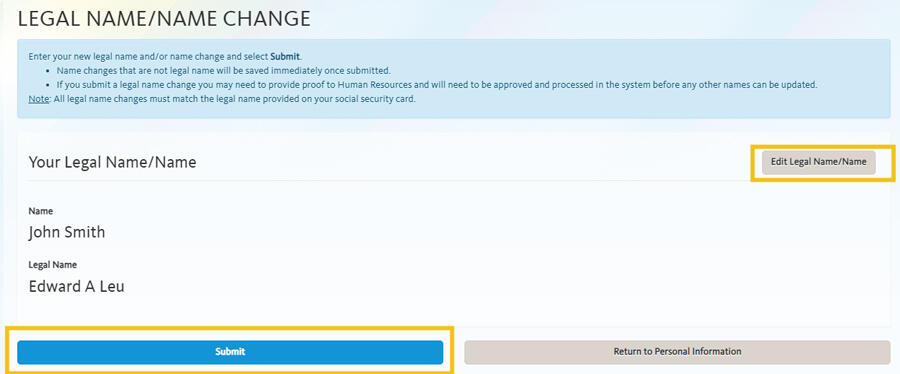
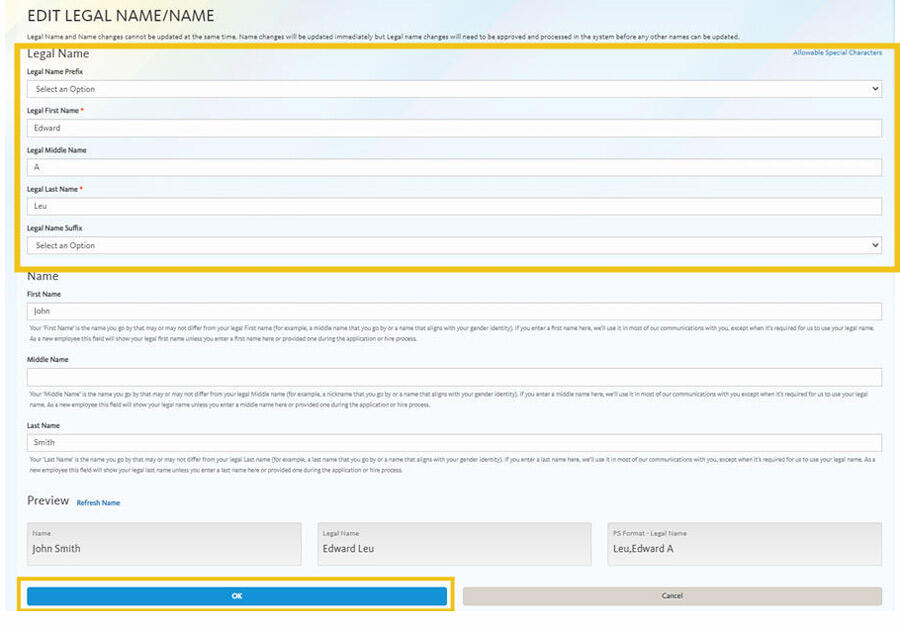
Why is my middle name or middle initial showing up in the Campus Directory and email? How do I remove it?
The Campus Directory pulls information from the Name fields in UCPath, which includes your Lived First, Middle, and Last Name. Lived Name is the name you commonly use and may differ from your legal first, middle, or last name. If you do not commonly use your middle name in communications, you will need to update your lived name in UCPath to remove it from downstream systems.
If you have not added a lived name in UCPath, your Legal Name fields were automatically copied over.
Employees can take the following steps to update their lived name in UCPath:
- Select Personal Information in the menu bar.
- Under the Personal Summary column, select the Name hyperlink.
- Answer the security question.
- Select the Edit Current button (right arrow in the Current box).
- Update the (lived) name fields:
- If you do not commonly use your middle name in communications, you may remove it in the lower ‘Name’ section.
- Select Save.
Contingent Workers (CWRs) and Persons of Interest (POIs), such as Academic Prehires & Retirees, cannot update their names in UCPath Online and will need to contact their Region or UCPath Center for assistance with submitting a Personal Data Change Template.

Image Description: View Legal Name/Name popup with Legal Name: Humbert Loe and Lived Name: Berto May Loe. Notice that the name in all other places on these pages will display as the Lived First and Last Name "Berto Loe" -- it will not display Legal Name, nor will it display the Lived Middle Name.
What if I want to update my lived name in other systems?
UCPath will be the source system by which employees (faculty, staff, and student employees), affiliates, or volunteers can change their legal name and lived nameIf you currently use a name that is different than your legal first, legal middle, and/or legal last name in the Directory, your email, or other campus system, it will need to be updated in theUCPath Portalfirst
Visit Managing your name and data and How do I change my name? for more information.
How do I update my Lived name in UCPath?
Take the following steps to update a lived name in UCPath:
-
In the left panel, select Employee Actions > Personal Information > Personal Information Summary
-
Click the downward arrow in the Legal Name/Name section
-
Click on your name
-
In the top right, click on the gray Edit Legal Name/Name button
-
Update the lived name fields in the lower 'Name' section
-
If you do not commonly use your middle name in communications, you may also remove it in the lower ‘Name’ section.
-
-
Click Okay
-
Click Submit
From there, you can double-check that your name is updated by returning to Legal Name/Name and clicking Edit Legal Name/Name. You should see your Name changes.
Contingent Workers (CWRs) and Persons of Interest (POIs) such as Academic Prehires & Retirees cannot update their names in UCPath Online and will need to contact their Region for assistance with submitting a Personal Data Change Template.
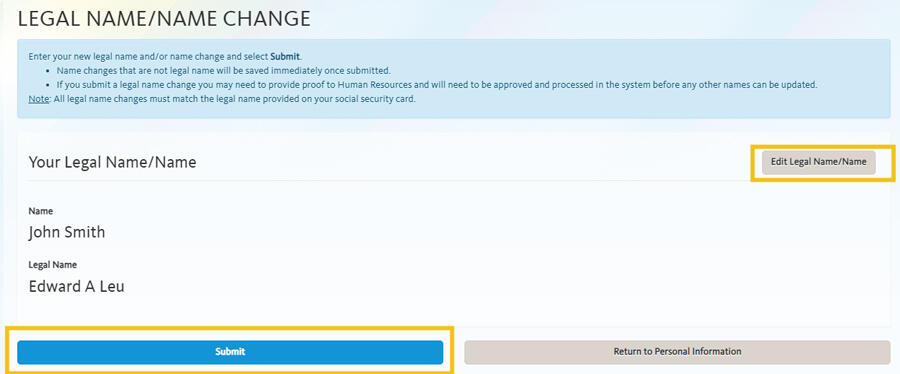

What is the difference between Name, Lived Name and Legal Name fields?
UCPath identifies legal name fields with the label ‘Legal’ (ex. Legal Name, Legal Last Name, etc.). Fields containing lived name information are simply identified as Name (without the ‘Legal’ prefix) - for example: Name, Last Name.
Legal Name Fields
-
Legal Name
-
Legal First Name
-
Legal Middle Name
-
Legal Last Name
Lived Name Fields
-
Name
-
First Name
-
Middle Name
-
Last Name
Lived Name is the name a person commonly uses and may differ from their legal first, middle, or last name. If an employee has not added a Lived Name in UCPath, their Legal Name fields are automatically copied over into the Name fields.
How do I change my Lived Name in the Campus Directory?
UCPath identifies legal name fields with the label ‘Legal’ (ex. Legal Name, Legal Last Name, etc.). Fields containing lived name information are identified without the ‘Legal’ prefix (ex. Name, Last Name).
|
Legal Name Fields |
Lived Name Fields |
|
|
Employees can take the following steps to update their Lived Name in UCPath:
- Log into https://ucpath.universityofcalifornia.edu
- In the left panel, select Employee Actions > Personal Information > Personal Information Summary
- Click the downward arrow in the Legal Name/Name section
- Click on your name
- In the top right, click on the gray Edit Legal Name/Name button
- Update the lived name fields in the lower 'Name' section
- If you do not commonly use your middle name in communications, you may also remove it in the lower ‘Name’ section.
- Click Okay
- Click Submit
It's important to note that CWRs and POIs cannot update their names in UCPath Online and will need to contact their Region or UCPath Center for assistance with submitting a Personal Data Change Template.
Videos and other resources:
