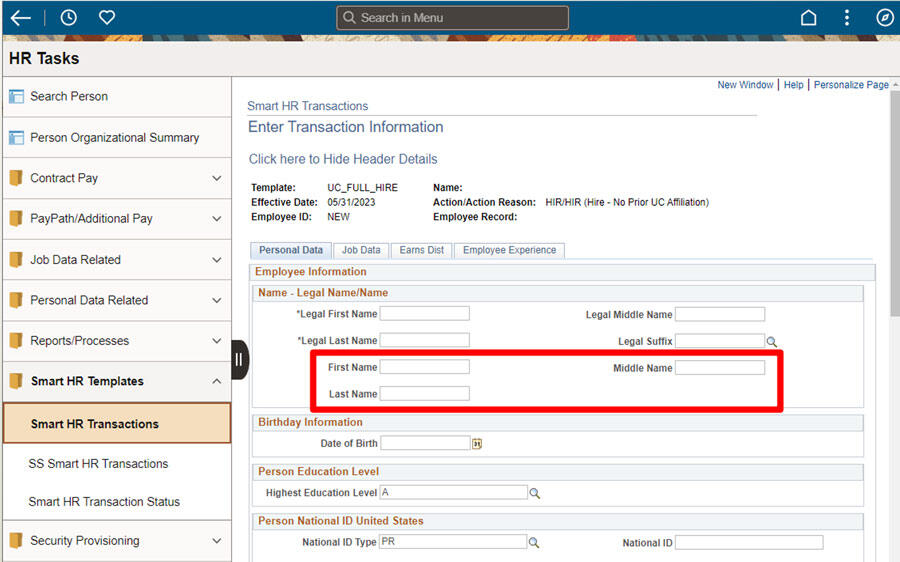FAQs for Employees & Managers
FAQs for employees address payroll, benefits, retirement, and other general questions UCPath.
When would I need to adjust an employee’s Academic Sick Leave Bank balance?
UCPath populates the employee’s Academic Sick Leave Bank either at the start of the new year, or when the employee is first hired into an bank-eligible job. After the bank is initially populated, any changes to the employee’s overall bank-eligible FTE would require a manual adjustment by location transactors via Manage Accruals.
Scenarios Requiring Bank Adjustments include:
-
FTE on the employee’s current job changes.
-
Additional bank-eligible jobs are added.
-
A bank-eligible job terminates for an employee with multiple bank-eligible jobs.
UCPath will not automatically recalculate for any of these scenarios.
-
Review the Academic Sick Leave Bank Adjustment Calculation FAQ to learn how to calculate the adjustment.
-
Review the Academic Sick Leave Bank Adjustment FAQ to learn how to enter the adjustment.
Review the Job Aid: Manage Accruals – Academic Sick Leave Bank for more information on submitting sick takes for and adjustments to an employee’s Academic Sick Leave Bank.
Benefits
What do the abbreviation codes mean in my benefits summary?
UCPath determines the dependent's relationship to the employee based on the selections entered and populates the relationship description, e.g., Family, Child EE Biological/Adopted, Grandchild EE/SP/DP;EE TxDp.
The abbreviation coverage codes at the end of the relationship description refer to no imputed or imputed income. For example, Family (NA+FC) would mean no-imputed income adult + federal imputed income child. Any dependents you enroll who are NOT your tax-dependents would be subject to imputed income.
Abbreviation Coverage Codes
-
IC means imputed income child.
-
IA means imputed income adult.
-
FA means Federal imputed income adult.
-
FC means Federal imputed income child.
-
NA means no imputed income adult.
-
NC means no imputed income child.
FAQ also listed in UCPath Resource Center
Can open enrollment selections be submitted if a life event is open?
No, only one benefit event can happen at a time per day. If a life event is open, the life event for the current year must be closed before submitting open enrollment elections for next year.
Does UCPath Center manage benefits enrollment?
UCPath Online is used for benefits enrollment, usually during the Open Enrollment period each fall, or due to a qualifying life event.
Employees may also call the UCPath Center if they have questions about their benefits or the enrollment process.
Former Employees
Do former employees have access to UCPath Online?
Former and retired employees who leave UC Berkeley after UCPath was implemented (March 2019) will have access to their historical information (paychecks, W-2s, etc.) via the Former Employee Portal.
Employees who retired prior to March 2019 can view historical information in At Your Service Online (AYSO).
Why can’t I see certain notices or pages that were previously available?
Non-relevant notices and pages have been removed from the portal to ensure that former employees only see information pertinent to their needs.
I’m having trouble logging in to the portal. What should I do?
If you encounter any issues logging in, ensure you are using your UCPath EMPL ID and have completed the multi-factor authentication process. If problems persist, contact the UCPath support team for assistance. UCPath Phone Service - (855) 982-7284 | Monday - Friday, 8AM-5PM or email them at ucpath@universityofcalifornia.edu
Is the Former Employee Portal mobile-friendly?
Yes, the new portal is designed to be mobile-friendly, allowing former employees to access their information conveniently from a smartphone, tablet, or computer.
What type of information can I access on the Former Employee Portal?
You can access essential payroll and tax information, such as W-2 forms and pay stubs, for three years following your separation from the university.
How do former employees log in to the portal?
Former employees will log in using their UCPath EMPL ID instead of the last four digits of their social security number.
What is multi-factor authentication (MFA) and how does MFA enhance security?
Multi-factor authentication (MFA) is a security feature that provides an extra layer of protection by requiring users to verify their identity using more than one method. MFA replaces existing security questions, ensuring that access to the portal is more secure and less susceptible to unauthorized access.
What enhancements have been made to the Former Employee Portal?
The redesigned portal includes features relevant only to former employees, an intuitive experience, enhanced security with multi-factor authentication, and a mobile-friendly interface.
What is the Former Employee Portal?
The Former Employee Portal is a streamlined platform designed to provide separated University of California employees with access to essential payroll and tax information for three years following their most recent separation from the university.
How can former employees access W-2 and other information?
- Go to ucpath.universityofcalifornia.edu
- When you get the window shown below, select the last option "University of California, Former Employees"
- Create an account using your personal credentials
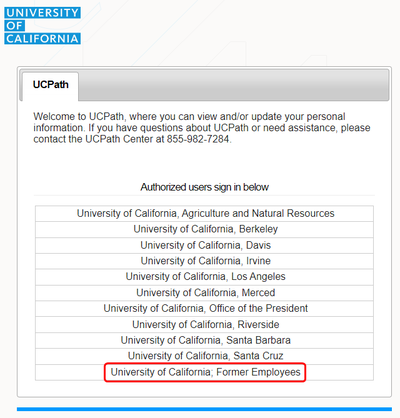
Employees who ended their employment with UC prior to March 2019 can still access their information in At Your Service Online (AYSO).
Lived Name
What if a manager sees a name on the manager dashboard they do not recognize?
Managers should contact their Region with any questions.
Will UCPath capture lived name for dependents?
No, lived name will not be captured for dependents.
What UCPath pages and documents will retain legal name?
Some of the following pages are only visible to employees, some that are visible to location transactions, and some pages that are visible only to UCPath Center may still show legal name.
-
UCPath Pages:
- Job Data
-
Modify a Person
-
Workforce Job Summary
-
General Deduction Entry Update
-
Review Paycheck
-
Review Paycheck Summary
-
CA State - W4
-
Federal Withholding
-
Add Dependent
-
Admin Verification of Employment
-
Search for People (Search/Match)
-
Documents:
-
W-2, W-4, Paycheck
-
Employment Verification Form
-
Explanation of Benefits document (not the email but the actual attachment)
-
State Agency Prior Service Form
Refer to List of Updated UCPath Online Pages for more information.
What characters are accepted in UCPath for lived name?
The new Name field will accept some special characters (such as hyphens.) Refer to the list of allowed special characters for details.
(Apologies to the artist formerly known as Prince.)
Is there an approval required to change lived name?
No, there is no approval required to change lived name. Changes to your self-chosen name will be reflected in the system immediately.
Changing a legal name does require approval through UCPath.
If I change my legal name, will it also change my lived name?
No, a change in legal name will not change the lived name. Once a legal name is updated, the lived name cannot be changed until the legal name change is approved.
How many times can an employee change their lived name?
There is no limit to the number of times an employee can change their self-chosen name.
How do I update my legal name in UCPath?
Take the following steps to update Legal Name in UCPath:
-
In the left panel, select Employee Actions > Personal Information > Personal Information Summary
-
Click the downward arrow in the Legal Name/Name section
-
Click on your name
-
In the top right, click on the gray Edit Legal Name/Name button
-
Update the Legal name fields in the Upper 'Legal Name' section
-
Click Okay
-
Click Submit
Changing a legal name requires approval through UCPath. (Note this change can take a little more time than changing lived name and if changing both, it’s recommended to change lived name first.)
Once a legal name is updated, no other changes can be submitted until the legal name change is approved. (e.g. the lived name cannot be changed while the legal name change is pending)
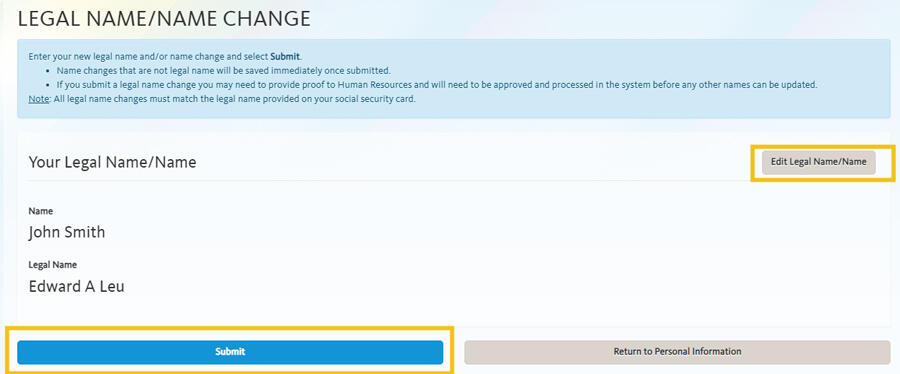
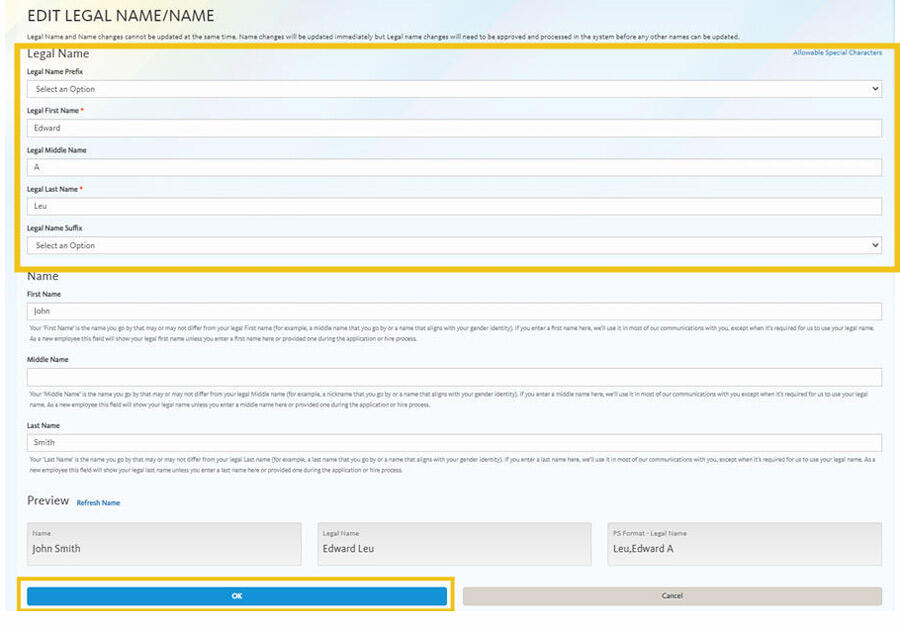
Why is my middle name or middle initial showing up in the Campus Directory and email? How do I remove it?
The Campus Directory pulls information from the Name fields in UCPath, which includes your Lived First, Middle, and Last Name. Lived Name is the name you commonly use and may differ from your legal first, middle, or last name. If you do not commonly use your middle name in communications, you will need to update your lived name in UCPath to remove it from downstream systems.
If you have not added a lived name in UCPath, your Legal Name fields were automatically copied over.
Employees can take the following steps to update their lived name in UCPath:
- Select Personal Information in the menu bar.
- Under the Personal Summary column, select the Name hyperlink.
- Answer the security question.
- Select the Edit Current button (right arrow in the Current box).
- Update the (lived) name fields:
- If you do not commonly use your middle name in communications, you may remove it in the lower ‘Name’ section.
- Select Save.
Contingent Workers (CWRs) and Persons of Interest (POIs), such as Academic Prehires & Retirees, cannot update their names in UCPath Online and will need to contact their Region or UCPath Center for assistance with submitting a Personal Data Change Template.

Image Description: View Legal Name/Name popup with Legal Name: Humbert Loe and Lived Name: Berto May Loe. Notice that the name in all other places on these pages will display as the Lived First and Last Name "Berto Loe" -- it will not display Legal Name, nor will it display the Lived Middle Name.
What if I want to update my lived name in other systems?
UCPath will be the source system by which employees (faculty, staff, and student employees), affiliates, or volunteers can change their legal name and lived nameIf you currently use a name that is different than your legal first, legal middle, and/or legal last name in the Directory, your email, or other campus system, it will need to be updated in theUCPath Portalfirst
Visit Managing your name and data and How do I change my name? for more information.
How do I update my Lived name in UCPath?
Take the following steps to update a lived name in UCPath:
-
In the left panel, select Employee Actions > Personal Information > Personal Information Summary
-
Click the downward arrow in the Legal Name/Name section
-
Click on your name
-
In the top right, click on the gray Edit Legal Name/Name button
-
Update the lived name fields in the lower 'Name' section
-
If you do not commonly use your middle name in communications, you may also remove it in the lower ‘Name’ section.
-
-
Click Okay
-
Click Submit
From there, you can double-check that your name is updated by returning to Legal Name/Name and clicking Edit Legal Name/Name. You should see your Name changes.
Contingent Workers (CWRs) and Persons of Interest (POIs) such as Academic Prehires & Retirees cannot update their names in UCPath Online and will need to contact their Region for assistance with submitting a Personal Data Change Template.
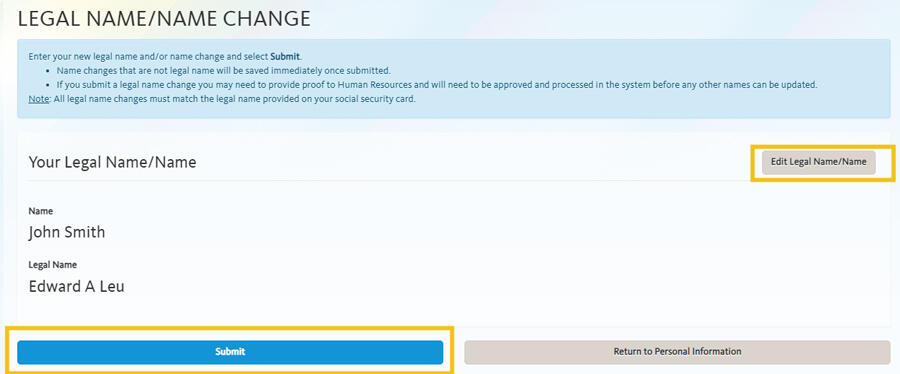

What is the difference between Name, Lived Name and Legal Name fields?
UCPath identifies legal name fields with the label ‘Legal’ (ex. Legal Name, Legal Last Name, etc.). Fields containing lived name information are simply identified as Name (without the ‘Legal’ prefix) - for example: Name, Last Name.
Legal Name Fields
-
Legal Name
-
Legal First Name
-
Legal Middle Name
-
Legal Last Name
Lived Name Fields
-
Name
-
First Name
-
Middle Name
-
Last Name
Lived Name is the name a person commonly uses and may differ from their legal first, middle, or last name. If an employee has not added a Lived Name in UCPath, their Legal Name fields are automatically copied over into the Name fields.
How do I change my Lived Name in the Campus Directory?
UCPath identifies legal name fields with the label ‘Legal’ (ex. Legal Name, Legal Last Name, etc.). Fields containing lived name information are identified without the ‘Legal’ prefix (ex. Name, Last Name).
|
Legal Name Fields |
Lived Name Fields |
|
|
Employees can take the following steps to update their Lived Name in UCPath:
- Log into https://ucpath.universityofcalifornia.edu
- In the left panel, select Employee Actions > Personal Information > Personal Information Summary
- Click the downward arrow in the Legal Name/Name section
- Click on your name
- In the top right, click on the gray Edit Legal Name/Name button
- Update the lived name fields in the lower 'Name' section
- If you do not commonly use your middle name in communications, you may also remove it in the lower ‘Name’ section.
- Click Okay
- Click Submit
It's important to note that CWRs and POIs cannot update their names in UCPath Online and will need to contact their Region or UCPath Center for assistance with submitting a Personal Data Change Template.
Videos and other resources:
Managers
When will a new employee have access to UCPath Online?
New employees can access UCPath as soon as they set up their CalNet ID.
Other Questions
Where can I find my new employee ID number?
All employees were issued new ID numbers with UCPath implementation in March 2019. You can find your employee ID in the top left corner of the UCPath dashboard when you log in to UCPath Online.
You can also use the CalNet Account Manager to view ID numbers for other systems. Access the CalNet Account Manager by visiting mycalnet.berkeley.edu and logging in using the link in the top right corner. The CalNet Account Manager home screen will display a "My ID's" field, which will include your UCPath employee ID (main employee ID), your HCM ID (former employee ID), and your Campus Solutions ID (if applicable).
How does employment verification work in UCPath?
Please note that if you have not been employed with UC since January 2019, you must contact the Records Management(link is external) team for past employment verification.
Current employees (or those who departed UC after January 2019) should log in to UCPath and select "Income & Taxes" from the menu, then select "Verification of Employment
If you are applying for a loan, an apartment or job, your employment verifier (e.g. bank, leasing agent, or employer) accesses your employment information through The Work Number website. Instructions are detailed in the Verification of Employment page. The UCPath Center is currently preparing a self-generating letter on UCPath Online similar to what’s available in AYSO today.
How can employees access UCPath if they do not use a computer at work?
Employees can access UCPath from any computer, tablet or smartphone, using CalNet authentication and Duo verification. There are also Kiosk Workstations available around campus for employees who do not have their own computer.
What should I do if I clicked on the wrong campus from the UCPath Online campus list?
If you accidentally select a campus other than UC Berkeley from the UCPath Online campus list, you may get stuck on the other campus' login page. To get back to the list of campuses, you will need to clear your browser cookies and reopen your browser.

If you are still unable to login to UCPath, please submit a ServiceNow ticket.
Payroll
What should I do if I believe there is an error in my pay?
If you believe there is an error in your pay, use your Berkeley Regional Services channel to report the issue right away. The sooner you report an issue, the more quickly it can be resolved.
If you are unsure which service region your unit belongs to, you can Find Your Region here. BAMPFA, Cal Performances, and International House (I-House) employees should contact their local HR team.
|
BEST, ProS, SHARE, BEARS, ChaMPS Regions |
ERSO Region |
|---|---|
|
|
What if I don’t receive my check in the mail?
Check that your home address in UCPath Online is correct, and contact the UCPath Center if paper paychecks are not received after 2 business days from the pay date. The UCPath Center may place a stop on the check and reissue where appropriate.
How do I access the payroll calendar?
You can view the Payroll Calendar for both biweekly and monthly pay cycles in UCPath Online under Quicklinks > Payroll Calendars & Schedules > Payroll Calendar.
How long are paychecks kept in UCPath Online?
Paychecks are available in UCPath Online for a rolling 18 months.
Can my three direct deposits in UCPath go to different financial institutions?
Yes, you can elect up to three (3) Direct Deposit accounts at different financial institutions. Note that only one change may be made to direct deposit information per 24 hour period.
Many student workers are from out of state. Which home address should they list in UCPath?
Student workers should ensure their local address is listed as their home address in UCPath Online, because the home address is where paychecks will be mailed if a student employee is not enrolled in direct deposit. Student employees are highly encouraged to sign up for direct deposit.
If I have multiple jobs with UC, how will my earnings display on my paycheck?
If you have multiple jobs with the same earnings code but different pay rates, the earnings code appears on the pay stub with one line per pay rate. For example, if you work three jobs that all pay REG earnings, but each job is a different pay rate, three lines will appear on the pay stub in the earnings section.However, if you work three jobs that all pay REG earnings at the same pay rate, only one line appears in the earnings section with all hours on that one line.
Are there benefits deductions holidays in UCPath?
Yes, the benefits deduction holidays are in the Payroll Calendar inside UCPath. You can navigate to it in UCPath Online: Quicklinks > Payroll Calendars & Schedules > Payroll Calendars.
When will I be able to see my pay statement in UCPath Online?
Pay statements are available on UCPath Online 1-2 days before pay day.
Pronouns
What pronouns should I use for my direct reports if I do not see pronouns listed next to the name?
- If you do not see pronouns listed for your direct reports it could be that they have not selected a value yet, or that they have selected “My pronouns are not listed” or “Decline to State.”
- It’s ok to ask your direct reports what pronouns they use.
- In the meantime, do not assume your direct report’s pronouns. Instead, use your direct report’s name when referring to your direct report. You can also look at other sources where pronouns may be listed, like in your direct report’s email signature.
Where can I see pronouns for my direct reports in UCPath?
When viewing employee information on the Manager Self-Service pages, your employees’ pronouns will be displayed in parentheses to the right of their name.

If your employee has not entered their pronouns, pronouns will not display. Please note, there are two pronoun options that do not display:
-
My pronouns are not listed
-
Decline to State
If you see no pronoun value displayed for one of your employees, it could be that they have not selected a value yet, or that they have selected one of the two above options.
Why is there no back button in UCPath? How do I go back if I need to fix/edit something I entered?
As of July 15th, when you next log in to UCPath, you will be prompted to confirm your gender identity and sexual orientation values and to select your pronouns. As you navigate through these three pages, you will find there is no option to return to a previous page. If you need to go back to a previous page, you have two options:
- Log out of UCPath, and log back in. You will be prompted to review these three pages from the start.
- Continue through all three pages and complete your selections. Once completed, you can then go back to the Self-Identification Details page and change your values. Please see “How do I update my pronouns in UCPath?” for more details.
What if I don’t see my pronouns listed in UCPath?
-
There is an option labeled ‘My pronouns are not listed’. Please note, that if you select this value, your pronouns will display as blank.
-
If you would like to request a new set of pronouns be added to the drop-down list, please contact GRLN@berkeley.edu
What if I want to update my pronouns in UCB systems?
Faculty and Staff:
UCPath is the main source of pronoun information for staff and faculty. These pronouns will be used in downstream systems, including the campus directory. Most UCB local systems will display pronouns as set in UCPath. If there is a discrepancy, contact the system administrator. To edit your campus directory display settings, log in to: https://bpr.calnet.berkeley.edu/account-manager/directoryUpdate
Student Employees:
Enter your pronouns in CalCentral, as these will take precedence over UCPath for downstream systems like the campus directory. To ensure consistency, we recommend entering the same pronouns in both CalCentral and UCPath.
How will pronouns be displayed in UCPath?
In the Employee Self-Service dashboard, your pronouns are shown in parentheses under your name in the top left corner. Note that Transactor or inquiry users in UCPath will see your pronouns when hovering over your name at the top of select UCPath pages.

How do I update my pronouns, sexual orientation, and/or gender identity in UCPath?
- Log into https://ucpath.universityofcalifornia.edu.
- Select Personal Information > View Overview button.
- Under the Name & Job Details section, select the edit button (pencil icon) next to Pronouns.
- You may be asked to answer a Security Question.
- On the Self-Identification Details page, in the Self-Identification Details section, select anywhere on the interactive row to edit Pronouns, Sexual Orientation, and/or Gender Identity.
- Select the Pronouns, Sexual Orientation, and/or Gender Identity look-up button to choose a new value. You can select the List Information button (blue circle icon with an 'i' in the center) to learn more about each of the values in the look-up menu.
- Once you have updated your pronouns/sexual orientation/gender identity, select the Save button. This will save and submit your choices. You may exit the page once you see the new value(s) reflected in the Self-Identification Details table.
Retirement
Where will I access my retirement information?
UCPath does not have retirement information. Retirement information and resources can be found in:
How do retirees interact with UCPath?
Retirees are not impacted by UCPath. Retirees still access their information from At Your Service Online (AYSO).
Do retirees have access to UCPath Online?
Retired staff and employees who leave UC Berkeley after UCPath was implemented (March 2019) will have access to their historical information (paychecks, W-2s, etc.) via the Former Employee Portal
Employees who retired prior to March 2019 can view historical information in At Your Service Online (AYSO).
Tax Information and Deductions
Where do I find my W-2?
For each year that you were enrolled to receive your W-2/W-2c electronically, you will be able to view the document in UCPath Online
Navigate to Income & Taxes > View Online W-2/W-2c.
Timing: W2s will be provided by UCPath Center by January 31st.
Former Employees: you can find your W-2 in the Former Employee Portal.
Please note that W-2 statements from 2019 and prior years can be found in At Your Service Online (AYSO) if you were enrolled to receive the form electronically.
How do I enroll to receive my W-2 electronically?
Visit UCPath and click on Income & Taxes > Enroll to receive W-2/W-2C
-
Verify your current status. If your current status says CONSENT RECEIVED, then you do not have to do anything – you are already enrolled.
-
If your current status is blank, then you must follow the directions on the screen to sign up.
-
Check that your email address is up-to-date.
Once you’ve signed up, all notifications about your W-2/W-2c will be sent to your preferred email address on file in UCPath.
How long are W-2's kept online?
W-2s are kept online for 3 years in UCPath (and AYSO).
Where do I find my 1095?
Unlike the W-2 form, 1095 forms are for your information and records only. Read more about the IRS 1095 Forms.
UC Berkeley employees will receive printed copies via U.S. mail. Online access is not available through UCPath. You may receive an additional 1095-B form directly from your health care provider.
Navigate to Income & Taxes > View Online 1095-C.
Please note that 1095s from 2019 and prior years can be found in At Your Service Online (AYSO) if you were enrolled to receive your W-2 form electronically.
UCPath Center
What is the UCPath Center (UCPC)?
UCPath Center (UCPC) is the processing center for the UC system, based in Riverside, CA. It is where payroll, benefits and human resources information are processed for all UC campuses and medical centers.
UCPC staff provide support and are available Monday – Friday from 8 AM to 5 PM (excluding UC holidays). UCPC can be reached by phone 855-982-7284 or by clicking the yellow "Ask UCPath" button in the top right hand corner of UCPath.
What services and functions does the UCPath Center provide?
The UCPath Center provides services to support payroll and benefits processing, such as:
-
Processing employee payroll
-
Managing employee benefits
-
Tax processing
-
Managing wage garnishments
Can the UCPath Center offer assistance in a language other than English?
Yes. The UCPath Center has staff who can assist employees in Spanish and other languages. The UCPath Center also partners with the interpreter service Language Line Solutions, servicing 240+ languages, and is available on-demand.
UCPath Online Portal
What information can Managers see about their employees in UCPath Online?
Managers can view employee contact address, phone number, email address, emergency contact information, pronouns, and job information.
When I update my employee information in UCPath, how long does it take to show these changes in other systems?
Information entered into UCPath Online is instantly recorded in the UCPath system. It takes approximately one to two days to communicate the update with other systems connected to UCPath.
For example, updates to your Lived Name will be reflected in local systems like bConnected (Google Suite) and the Campus Directory in 1-2 days.
As another example, if you update your direct deposit information, it will be saved in UCPath instantly, but you will only begin receiving direct deposit once UCPath has been able to verify the account with your banking institution.
UCPath Overview
What is UCPath?
UCPath is the University of California’s single payroll, benefits, human resources, and academic personnel solution serving all 265,000 employees of the University of California campuses and medical centers. UCPath is where employees access their personal employment information, including paychecks and benefits enrollment.
UCPath stands for UC Payroll, Academic Personnel, Timekeeping & Human Resources
Vacation, Sick, and Other Leaves
Is there a lag time in the displayed accruals in UCPath?
Yes. You will enter your time and any leave in CalTime, and it will not be reflected in UCPath until after your payroll is processed.
Where do I see my sabbatical credit?
You can find your earned sabbatical credit in UCPath Online under Leave Balances.
You can also review the Review My Absence Balance (With Sabbatical Credit) guide for more information.
What do "Service Months" refer to in UCPath Online?
Service Months can be found when you click "View Leave Balances" from the dashboard. Service Months refer to your employment service credit (your current instance of employment at UC Berkeley). Your Service Months are used to determine your vacation accrual rate.
If you worked at a different UC location before UCPath was implemented, that service will not be reflected in UCPath (although all service at UC locations will count towards your retirement service credit - contact Retirement Administration Service Center (https://ucnet.universityofcalifornia.edu/contacts/rasc.html) at (800) 888-8267 for information on your retirement service credit).
What balances will be reflected in UCPath Online?
Sick, Vacation, Comp time, and Sabbatical are all reflected in UCPath Online.
Does vacation/sick leave need to be entered daily for salaried exempt employees?
All sick and vacation must be entered in whole day increments. All leave should be entered in CalTime.
FAQs for Transactional Users
FAQs for Transactional Users provide answers to questions about processing transactions in UCPath.
How do I search for an employee?
Two main menu options:
- Use the Person Organizational Summary page (Main Menu > Workforce Administration > Personal Information > Person Organizational Summary)
- Use the Search for People page (Main Menu > Workforce Administration > Personal Information > Search for People)
Use the lookup icon to search for an employe by name or employee ID. Please view the inquiry matrix.
Absence Management
Use the Extended Absence module to formally track an employee’s leave of absence, including medical leave, worker’s comp, parental bonding, FMLA, CFRA, PDLL, Sabbatical, etc.
For more information on the various leave types and their definitions, explore the UCPath Center Job Aid: Extended Absence Request Leaves and Description
Putting an employee on an unpaid block will change their Payroll Status to unpaid.
Putting an employee on any paid block or intermittent leave will require hours, takes, and absence elements (like FMLA, PDLL, CFRA) to be entered through CalTime, I-181 Time Files, or Manage Accruals.
When will leave accruals and usage display in UCPath?
Accruals
-
Monthly employees will accrue leave (sick, vacation, as applicable) after payroll is run for that month.
-
-
For example, a monthly employee’s leave accruals for the month of June will display following June payroll, in the first week of July.
-
-
Biweekly employees will accrue leave (PTO, sick, vacation, as applicable) after the Quadriweekly cycle (or two biweekly pay cycles).
-
For example, a biweekly employee’s leave accruals for a quadriweekly cycle will display following that second payroll in that quadriweekly cycle.
Usage
-
Leave usage for Monthly employees will be processed in arrears (in the following pay cycle).
-
For example, a monthly employee’s leave usage in the month of June will be processed in July payroll, meaning they will see the usage in the first week of August.
-
Leave usage for Biweekly employees will be processed after each pay cycle.
-
For example, a biweekly employee’s leave usage for each biweekly cycle will display following the payroll for that biweekly cycle.
Does UCPath display FMLA & CFRA eligibility during the leave request entry?
Yes.
FMLA and CFRA eligibility, as well as Eligibility Hours, are displayed at the top of the Extended Absence request. Eligibility Hours is a rolling count of hours worked over the last 12 months, calculated every quadiweekly cycle for biweekly or every month (calculated in arrears) for monthly.
All hours and eligibility also need to be calculated and confirmed by the Benefits & Leaves or Workers Comp team.
Does the return to work date/end date auto-return an employee to their current job, or does it require action?
The return to work date does not automatically return a person to work. A transactor must enter the Actual Return Date via the Administer Extended Absence page.
If an employee transitions from one type of leave to another (for example, from a Block leave to Intermittent, or from Paid to Unpaid), how should this be processed in UCPath?
If the original extended leave dates need to be adjusted, edit the appropriate row(s) in Administer Extended Absence.
To add the new leave type, search for the employee in Request Extended Absence and add a new row with the new leave dates and leave type.
Is intermittent FMLA leave recorded in UCPath or CalTime only?
The leave is recorded in UCPath, but the time or actual days taken is recorded in CalTime. You can see an employee is on an intermittent leave of absence in the UCPath system through the Administer Extended Absence page, but you would have to review Caltime to see the actual days an employee has recorded related to their intermittent leave.
How can I adjust a previously entered leave for an employee?
If the original leave needs to be adjusted, edit the appropriate row(s) in Administer Extended Absence.
What are the different types of leave (paid, unpaid, intermittent)?
Paid-Block: Use this option when the employee is out on leave for a continuous block of time, and will remain on paid status (using their accruals). This leave will be entered into an employee’s job data.
Unpaid-Block: Use this option when the employee is out on leave for a continuous block of time and is not on paid status. This leave will be entered into an employee’s job data, and the employee will be put on an unpaid status.
Intermittent/Reduced Schedule: Leave is taken in non-continuous increments (e.g., a few hours or days at a time). The employee remains actively working during the time they're not on leave. Time and pay may need frequent updates or adjustments. Note: Intermittent Leave will not be entered into an employee’s job data.
I'm trying to upload a document or type in a field and I'm getting a pop-up error message, "UCPathApplicationError.” What should I do?
UCOP’s web application firewall is flagging and blocking your document or text. If you receive this error, please email UCBUCPath@berkeley.edu, providing the following information:
- Screenshot of error message, including the Support ID number (located at the bottom of the pop-up)
- A copy of the document you were trying to upload, or a copy of the text added to the text field
- The page you were on when the error message appeared
UCB UCPath Operations team will report this to UCOP IT, who will evaluate the text or document and make adjustments to the firewall settings to allow the text/document. UCOP IT will inform UCB UCPath Ops that you can try again. (warning: this might take a few days)

Image description: This example screenshot includes all the necessary information needed to report this error. Included in this screenshot is the employee’s browser window, with the page they were on when the error message fired (the “Add Employee Relationship” page), the add document popup window, and the error message text:
“UCPathApplicationError
There was an issue with the information you entered.
How to fix it:
-
Please double-check your entry and try again
-
Avoid using special characters like quotation marks, symbols or backslashes, as they can sometimes cause errors
If you copied and pasted information into the form, hidden characters may have been included. For the best results, try typing the information directly into the form
What happens next:
When you close this message, you'll return to the previous page. Depending on where the error occurred, you might need to re-enter some or all of your information and restart the task. We understand this can be frustrating, and we appreciate your patience.
Need help?
If the issue continues, please reach out to your local helpdesk and provide the following Support ID for faster assistance: 0l3c4f7d-63198-4fg3-01b5-3de4320c3b68”
Can leaves of absence for an employee be entered into UCPath at the same time if the employee is returning to work before the second leave?
No, consecutive leaves, with short "return to work" segments cannot be processed in UCPath at the same time. For example if an employee will be going out for a month, returning for three weeks, and then going back out on leave for an additional month - the two rows can not be entered into UCPath as a consecutive leave could be. The first leave must have an “actual return” before the UCPath Center can process an additional leave.
If it is necessary to put both leaves into UCPath at the same time, UCPC suggests submitting, but not approving the second leave until the employee has returned from the initial leave. This way all the information can be entered at the same time in UCPath, but not sent to the UCPath Center together until it can be processed.
Why are employee CalTime and UCPath leave balances different?
CalTime and UCPath update one another. Depending on when you review UCPath or CalTime, leave balances may differ because the interfaces have not updated one another.
Does an Actual Return Date need to be entered when submitting the Absence Management request?
When the leave is entered, unless it is a Sabbatical, the actual return to work date should NOT be entered. Once the employee returns from leave, then the original transaction should be edited, adding in the Actual Return Date.
Will we be able to see when an employee is on leave in the Person Organizational Summary page?
Yes, their Payroll Status will show as either “Unpaid Leave of Absence” or “Paid Leave of Absence” once the leave goes into effect.
Can approvers edit initiator notes or add notes?
Approvers can not edit initiator notes, but they can add additional notes to transactions they are approving for the Extended Leaves of Absence module.
Can a UCPath transactor view the dates that employees are on leave?
Yes. Designated employees within each department have Inquiry access role(s) in UCPath to view employee data – including leave information. Additionally, they can access UCPath data through UCPath reports.
AWE: Initiator & Approval Workflow
For employees transferring between departments, does the receiving department initiate the transfer?
Yes, the receiving department should initiate the transfer.
Can approvers be defined at the department level? When would you use an ad hoc approver?
Transactions are routed to all transactors who:
- have the approval role for the transaction type, and
- have row-level access to the department associated with the employee/position.
Most transactions, including Additional Pay, require one level of approval. That said, an approver has the ability to add an ad-hoc approver prior to approving the transaction, if necessary. Please note, adding ad-hoc approvers can slow down the completion of the transaction.
If UCPath denies the transaction, what is the process if that initiator is no longer an employee? Who is notified to problem solve the reason for denial?
The Approval Administrator will also be notified that a transaction was denied.
Can the initiator assign specific approvers?
No. Initiators cannot assign a specific approver. Once an initiator submits the request, it will be automatically routed to all transactors who:
- have the approval role for the transaction type, and
- have row-level access to the department associated with the employee/position.
Only one person in that approver group needs to approve for the workflow to move forward. However, an approver has the ability to add an ad-hoc approver prior to approving the transaction, if necessary. Please note, adding ad-hoc approvers can slow down the completion of the transaction.
If a transaction is denied, what is the retention time of transaction in UCPath?
All transactions are kept indefinitely in UCPath.
When would the approver deny the request instead of pushback?
If one approval level is defined, then approve or deny are the only two options. If more than one level of approvals is defined, then pushback is an additional option.
Cost Transfers
Includes Salary Cost Transfers and Benefit Cost Transfers.
Benefit Cost Transfers
When are BCTs processed?
Monday through Friday – at approximately 10 PM PST.
There is an in-progress Benefit Cost Transfer that will redistribute one assessment type from a paycheck. Can I start another Benefit Cost Transfer transaction to redistribute another assessment type from that same paycheck?
No. Unlike the Salary Cost Transfer, if any row of a paycheck is involved in an in-progress Benefit Cost Transfer, all lines in that paycheck are locked on the Process Benefit Cost Transfer page until that Benefit Cost Transfer has been processed.
There is an in-progress Salary Cost Transfer for a paycheck. Can I start a Benefit Cost Transfer for assessments within that same paycheck?
No. If any row of a paycheck is involved in an in-progress Salary Cost Transfer, all lines in that paycheck are locked on the Process Benefit Cost Transfer page until that Salary Cost Transfer has been processed.
There is an in-progress Benefit Cost Transfer for a paycheck. Can I start a Salary Cost Transfer for earnings within that same paycheck?
Yes. When a Salary Cost Transfer is batch processed, any open Benefit Cost Transfer for the same paycheck will be cancelled by the batch process.
A Benefit Cost Transfer was previously processed for a paycheck. I am now submitting a Salary Cost Transfer for that same paycheck. Will the Salary Cost Transfer take into account the previously processed BCT when redistributing assessments?
No. The Salary Cost Transfer will simply reverse the assessments based on the earnings in that transaction and reassess based on those earnings. In this case, you will need to submit a new Benefit Cost Transfer to reverse the actions of your previous Benefit Cost Transfer.
I need to redistribute multiple rows of assessments, some involving an OTC indicator and others without an OTC indicator. Both rows need to be redistributed to the same chartstring. How should this be entered?
It is best practice to redistribute lines with an OTC indicator separately from other lines with no OTC indicator or different OTC indicators. This way, the assessment lines remain proportional to the associated earnings, minimizing confusion in the future.
I need to redistribute multiple rows of assessments, some involving a WS indicator and others without an WS indicator. Both rows need to be redistributed to the same chartstring. How should this be entered?
It is best practice to redistribute lines with a WS indicator separately from other lines with no WS indicator or different WS indicators. This way, the assessment lines remain proportional to the associated earnings, minimizing confusion in the future.
If I can select individual assessment rows when starting a Benefit Cost Transfer, can there be multiple in-progress Benefit Cost Transfers associated with the same paycheck?
No. Unlike the Salary Cost Transfer, if any row of a paycheck is involved in an in-progress Benefit Cost Transfer, all lines in that paycheck are locked on the Process Benefit Cost Transfer page until that Benefit Cost Transfer has been processed.
Can I select individual rows from a paycheck (for example, specific assessments or specific chartstrings) when starting a Benefit Cost Transfer?
Yes. The Process Benefit Cost Transfer search results page shows individual assessment lines from a paycheck, and you can select a subset of the rows associated with a paycheck.
Salary Cost Transfer
General SCT Concepts & Resources
What is an FAU?
FAU is short for 'Full Accounting Unit' This refers to the chartstring
What does "multiple components of pay" mean?
Multiple Components of Pay means that an employee's salary is comprised of different types of rows. In some cases this means multiple earn codes. In the context of a Salary Cost Transfer, this is talking about the under-the-cap (N-OTC) and over-the-cap (Y-OTC) rows.
When will the Process Direct Retro page be retired?
UCPath has confirmed that the Direct Retro tool will be retired in June 2025. Once retired, transactors will still be able to view processed transactions via the Review Retro Distribution page, but will no longer be able to redistribute earnings that require a Direct Retro.
As a reminder, paychecks require use of the Direct Retro tool if:
- The earnings are from October 2021 or earlier, or
- The earnings have previously been redistributed via a Direct Retro
The final date to approve direct retros is in discussion and will be communicated along with fiscal close dates.
Are there Job Aids for the Salary Cost Transfer pages?
Yes. There are three job aids for SCTs:
What is a "high risk" salary cost transfer?
Transactions involving federal funds that are either:
-
Greater than 120 days after original earnings end date, or
-
Greater than 90 days after the award end date,
are considered high risk.
If a transaction is high risk, you will be required to complete a Questionnaire on the Salary Cost Transfer page. High risk transactions require a second level of approval through the Contracts & Grants office.
For more information explore the Salary Cost Transfers Controller webpage.
What is the frequency by which Salary Cost Transfers will be processed?
Salary Cost Transfers are processed by UCPath in batches, approximately three times a month. The schedule for batch processing can be found by searching ‘GL Processing Calendar’ on SharePoint.
Search results will be PDF calendars grouped by quarter year.
Note: These dates are updated frequently, so we do not recommend downloading the calendars. You should search for the document each time to make sure you are getting the most up to date information.
Note: There are additional steps from when the transactions are batch processed and when you will see the transactions reflected in CalAnswers. We recommend adding one week from the ‘Processed SCTs in RI’ date to determine when you might see the transaction in CalAnswers.
What's the difference between Earns End Date and Pay End Date?
Earnings End Date is the end of the period in which the earnings were earned.
Pay End Date is the end of the period in which the earnings were paid.
Is there a maximum number of records you can transact on before the system times out on you?
There shouldn't be. We have seen transactors select 500 rows at a time, without issue.
Making Edits & Handling Errors
Can attachments be added by the initiator after the transaction has been submitted?
No. An initiator can add attachments until the transaction has been submitted. Once it has been submitted, but before it has been approved, the approver can add additional attachments.
I’ve submitted a Salary Cost Transfer, but realize I’ve made an error. Can the transaction be edited after it’s been submitted?
No. Once the transaction has been submitted, the only options are to approve or deny it. If there is an error, the transaction should be denied.
If another transactor initiates but does not submit a transaction, locking up those earnings rows, can I go in and cancel the transaction?
Yes, provided you have row level security to access the transaction, you can either continue or cancel a transaction initiated by another user.
I don't understand the error or warning message received upon validation. What do I do?
If you're not sure how to interpret an error message, please reach out to UCBUCPath@berkeley.edu for assistance.
When would I want to save a Salary Cost Transfer with errors?
You would want to use Save without Validation if there were errors on the page, but you did not want to undo *everything* you've done in the transaction. One use case: Let's say you get an error that an FAU you are trying to redistribute to is invalid. If the issue is that the FAU is valid, but just hasn't been activated in BFS, you could save with the currently invalid FAU in your transaction, get the FAU activated in BFS, and then come back to complete the transaction.
Are we able to re-edit a transaction once it has been fully processed?
Yes. Once a transaction is fully processed in UCPath, you can submit an additional Salary Cost Transfer on those earnings.
Why would I want to use the ‘Save without Validation’ button on a Salary Cost Transfer?
You would want to use Save without Validation if there were errors on the page, but you did not want to undo *everything* you've done in the transaction. One use case: Let's say you get an error that an FAU you are trying to redistribute to is invalid. If the issue is that the FAU is valid, but just hasn't been activated in BFS, you could save with the currently invalid FAU in your transaction, get the FAU activated in BFS, and then come back to complete the transaction.
Why can’t I find an existing transaction on the Process Salary Cost Transfer page using ‘Find and Existing Value’?
The ‘Find an Existing Value’ option on the Process Salary Cost Transfer page is asking for the Employee ID of the initiator. Using this option will allow you to find the last saved search results from that initiator. This option has very limited use, and it is recommended that you search for transactions using the Review Salary Cost Transfer page instead.
How do I find a transaction that I’ve previously initiated, but not submitted?
The easiest way to find a transaction in progress would be to go to the Review Salary Cost Transfer page. There you can search by the transaction ID, the employee ID, the transactor’s employee ID, and a number of other values.
You can also find transactions through the Process Salary Cost Transfer page by searching for the Employee ID, Empl Record, and earnings period associated with the transaction. In the search results, the ‘Other Details’ tab will display the in progress transaction ID as a link to that transaction.
Starting a Salary Cost Transfer
Should I only select rows for a transaction that I need to redistribute?
UCB best practice is to select all rows associated with a paycheck so that you have a complete view of the employee’s earnings. Any row that is not redistributed will be removed from the transaction upon submission.
When should we select all rows from a paycheck and when should we select fewer rows from a paycheck?
The best practice is to select all rows from a paycheck, to give yourself a full picture of an employee's earnings. Only select fewer rows if you have a specific need to omit a specific row (for example, the row is on a now invalid chartstring and you do not need to redistribute it, or the row is currently locked up in another transaction).
When starting an Salary Cost Transfer, can you select earnings for more than one empl record at a time?
No. You can only select one Empl Record per transaction.
I’m searching by Earns End Date, but the earnings I’m looking for do not show up in the search results. What should I do?
For some earnings, primarily earnings from prior to October 4th, 2021, the Earns End Date is not populated. If you don’t find the results you’re looking for when searching by Earns End Date, try searching instead by Pay End Date.
Managing Transaction Rows & Attachments
I'm trying to upload a document or type in a field and I'm getting a pop-up error message, "UCPathApplicationError.” What should I do?
UCOP’s web application firewall is flagging and blocking your document or text. If you receive this error, please email UCBUCPath@berkeley.edu, providing the following information:
- Screenshot of error message, including the Support ID number (located at the bottom of the pop-up)
- A copy of the document you were trying to upload, or a copy of the text added to the text field
- The page you were on when the error message appeared
UCB UCPath Operations team will report this to UCOP IT, who will evaluate the text or document and make adjustments to the firewall settings to allow the text/document. UCOP IT will inform UCB UCPath Ops that you can try again. (warning: this might take a few days)

Image description: This example screenshot includes all the necessary information needed to report this error. Included in this screenshot is the employee’s browser window, with the page they were on when the error message fired (the “Add Employee Relationship” page), the add document popup window, and the error message text:
“UCPathApplicationError
There was an issue with the information you entered.
How to fix it:
-
Please double-check your entry and try again
-
Avoid using special characters like quotation marks, symbols or backslashes, as they can sometimes cause errors
If you copied and pasted information into the form, hidden characters may have been included. For the best results, try typing the information directly into the form
What happens next:
When you close this message, you'll return to the previous page. Depending on where the error occurred, you might need to re-enter some or all of your information and restart the task. We understand this can be frustrating, and we appreciate your patience.
Need help?
If the issue continues, please reach out to your local helpdesk and provide the following Support ID for faster assistance: 0l3c4f7d-63198-4fg3-01b5-3de4320c3b68”
What happens if no changes are made to a row in my transaction?
Upon submission, the row will be removed from the transaction. Your approver will only see the rows that have been redistributed.
The rows that I selected for the transaction span multiple earnings periods. I realize I don’t need to make any adjustments to one of the earnings periods. What should I do?
Salary Cost Transfers require that there is at least one redistribution in each earnings period of the transaction. If pulling in a full paycheck includes earnings periods that do not need redistribution, you can click the [-] button in the top right of that earnings period to remove it from the transaction.
Can I delete individual earnings rows from a transaction?
No. If no adjustment is made to a row, it will be removed from the transaction upon submission. Alternatively, you could simply not select that row when selecting rows to transact on, although it is best practice to include full paychecks in your transaction.
How do I upload multiple attachments to the transaction?
Once you've uploaded one attachment, a [+] button will display to the right of that attachment. Click the [+] to add an additional attachment.
Why can’t I select a row on the Process Salary Cost Transfer page to include in a transaction?
If the checkbox for a row is grayed out in the search results on the Process Salary Cost Transfer page, one of three things will be true:
-
The row is associated with a check from October 2021 or earlier (This would require a Direct Retro)
-
The row has previously been redistributed by a Direct Retro (This would require a Direct Retro)
-
The row is included in an active transaction. If this is the case, go to the ‘Other Details’ tab in the search results to find a link to that transaction.
Redistributing Earnings & Benefits
Can I use the Copy/Paste Buffer to copy a chartstring from one earnings period to paste in another earnings period?
Yes. The Copy/Paste buffer is at the transaction level, so you can copy chartstrings from one earnings period to another.
Can I use the Copy/Paste Buffer to copy a chartstring from one line to multiple lines in an earnings period?
Yes. Once the chartstring is copied to the buffer, it can be used and reused across multiple lines in an earnings period.
Is it possible for there to be multiple Salary Cost Transfers associated with the same paycheck?
Yes. Provided that each transaction includes different rows from the paycheck, it is possible for there to be multiple transactions for the same check.
If I redistribute earnings with a Salary Cost Transfer, will the assessments (CBR, GAEL, UCRPI, VLA) follow to the new FAU?
Yes, assessments will follow to the new chartstrings when earnings are redistributed. This happens during the SCT batch processing.
How are benefits redistributed?
Benefits are redistributed using the Benefits Cost Transfer pages. These pages have not been modified by this new SCT functionality.
I redistributed earnings to a new row using a different FAU than the original row. When I validate the transaction, I get the following error message: “Transfer of earnings to the same FAU is not allowed. (32001,1832)”. What should I do?
UCPath with rare exception, does not allow multiple rows that share the same Earn Code, Paycheck, Earnings End Date, and Pay End Date to have the same chartstring. Look at the other rows in the transaction to find the another row matching the above values, and redistribute to that row.
Restricted (Over-the-cap/MCOP) Salary Cost Transfers
I am trying to redistribute earnings involving a sponsored fund, but the earnings are not high-risk. Why is the transaction requiring the justification questionnaire?
The justification questionnaire is required when any adjustment to a sponsored fund is entered. This applies both to increases and decreases in the earnings on that fund.
What is a ‘restricted’ fund?
Restricted funds refers to a fund source that imposes an annualized salary cap.
What is the difference between Percent of Pay and Percent of Effort?
Percent of Pay is a calculation of one earnings row against the UC Monthly Salary.
Percent of Effort is a calculation of an earnings row against the total effort of the employee for the month. This value has a different calculation for restricted funds when the employee's UC Monthly Salary is greater than the prorated monthly cap rate for that fund. Note, Y-OTC (over the cap) rows do not bear effort, with that effort captured on the N-OTC (under the cap) amount. It should be noted that some earn codes are non-effort bearing.
What are the steps to redistributing earnings on a Salary Cost Transfer including restricted funds where the employee’s monthly salary is over the cap for that fund?
To avoid a discrepancy in the Percent of Effort, one should always redistributed earnings from/to a restricted fund using the following steps, in order:
-
Add a new row (as needed)
-
Redistribute the Percent of Effort from the original row to the new row.
-
Update the chartstring on the new row to the new chartstring.
-
Click ‘Calculate Cap Rules’
I’ve clicked ‘Calculate Cap Rules’, resulting in a new Y-OTC row. Where did the chartstring for this row come from?
Newly created Y-OTC rows by default use the chartstring from the position’s funding entry default funding profile. Despite this default, you are able to update the chartstring on the Y-OTC row to another unrestricted fund.
If there is no default funding profile associated with the position, the chartstring fields will be blank, and require you to manually enter an unrestricted chartstring.
The annual cap rate associated with a restricted fund has been updated retroactive to the start of the year, but payroll has already run using the old annual cap rate. How can I correct this?
Once the new cap rate is entered in UCPath, you can start a Salary Cost Transfer to redistribute the earnings. On the restricted row, select the magnifying glass next to the Annual Cap Rate to select the new rate and then proceed with the transaction as normal.
I’m submitting a restricted Salary Cost Transfer, but I can’t edit or add a new row from an N-OTC row. What should I do?
While the ‘Redistribute Eligible Earns’ button is active(yellow), the N-OTC rows will be read only. To edit these rows, click the ‘Redistribute Eligible Earns’ button.
I’m submitting a restricted Salary Cost Transfer, but I can’t edit or add a new row from a Y-OTC row. What should I do?
While the ‘Calculate Cap Rules’ button is active(yellow), the Y-OTC rows will be read only. To edit these rows, click the ‘Redistribute Eligible Earns’ button.
The overall Percent of Effort keeps changing in my restricted transaction. What should I do?
The calculation for Percent of Effort is different, depending on whether the FAU is restricted or unrestricted. As a result, when redistributing restricted to or from a restricted fund, you will need to redistribute (by earnings, percent of pay, or percent of effort) first, and then update the FAU.
An employee on capped funds received a salary increase, but their funding wasn’t updated in time. Now the distributed amount exceeds the fund cap and FTE. How should I redistribute the excess?
- Add a new row from the N-OTC row
- Redistribute the excess effort from the N-OTC row to the new row
- Update the chartstring on the new row to an unrestricted chartstring
- Click 'Calculate Cap Rules'
Work Study Salary Cost Transfers
An employee’s work study award balance appears to have a negative balance. Can I submit a ‘Re-Apply WS’ Salary Cost Transfer?
Yes. The ‘Re-Apply WS’ option will first unsplit the earnings in the transaction, crediting the award, and then, with the new award balance, attempt to re-split the earnings. If the award balance is positive after the award is credited, it will result in a split (W, D) or a partial split (P, S, Y). If the award balance is zero or negative after the award is credited, it will result in split refusal (X).
An employee’s work study award balance appears to have a negative balance. Can I submit a ‘Leave As-Is’ Salary Cost Transfer?
It depends.
Split Earnings: If the earnings include any split (W, D) or partial split (P, S, Y), the transaction will be cancelled during batch processing. You should never use the ‘Leave As-Is’ option with split or partially split earnings.
Unsplit Earnings: If the earnings are not split (blank) or split refusal (X), then the ‘Leave As-Is’ option can be used and will not be cancelled during batch processing.
An employee’s work study award balance appears to have a negative balance. Can I submit an ‘Apply WS’ Salary Cost Transfer?
While the system will allow you to submit a Salary Cost Transfer using the ‘Apply WS’ option when the employee’s work study award balance is negative, the transaction will be cancelled during batch processing if the award balance is still negative at the time of batch processing.
An employee’s work study award balance appears to have a negative balance. How did this happen?
When Financial Aid reports updates to a work study award to UCPath, it is possible that the new award amount is less than the amount the employee has already used. In this case, the award balance will show as a negative value. In this case, you should submit Salary Cost Transfers using the Re-Apply WS option to get the award to a zero balance. The Financial Aid office can also use the ‘Remove WS’ option to unsplit the earnings to help get the award to a zero balance. Please consult with the FASO office for these transactions.
I’m submitting a Salary Cost Transfer for a work study student. When should I use the ‘Flexible’ option?
UCB does not use the 'Flexible' workstudy option. There is no scenario defined where this option would be needed.
I need to redistribute the work study portion to a new work study chartstring. How do I do that?
It is not possible for a transactor to enter a work study Fund in the transaction. However, if there has been a change in the employee's award (resulting in a retroactive update to their position's Position Pool ID), you can use the 'Re-Apply WS', redistributing the earnings from the W row to the associated D row. The Re-Apply WS process would then re-split that D row using the fund associated with the new award and Position Pool ID.
I need to redistribute the work study portion to a departmental chartstring. How do I do that?
The way to do this would be to select 'Remove WS' and move the earnings from the W row to the associated D row. Only Financial Aid and Scholarships Office should use the 'Remove WS' option. Please reach out to FASO for support on these Salary Cost Transfers.
I’m submitting a Salary Cost Transfer for a work study student. When should I use the ‘Leave As-Is’ option?
The ‘Leave As-Is’ should only be used if all of the rows in the transaction have a WS Indicator of ‘X’ (split refusal), or no WS Indicator. You would use this option if you need to update or redistribute the department chartstring. If ANY of the rows in the transaction show a split (WS Indicator = D, W, P, S, Y) then you cannot use the ‘Leave As-Is’ option. Instead, you would want to use ‘Re-Apply WS’.
I need to redistribute work study eligible earnings to update the departmental chartstring. What should I do?
If the earnings have not been split (Work Study Indicator is 'X' or blank), you can use the 'Leave as Is' option to redistribute to the correct FAU. Important Note: If there is a split in the earnings, you cannot use 'Leave as Is', and must instead use 'Re-Apply WS'.
If the earnings have been split, use 'Re-Apply WS'. Redistribute both the D and the W amounts to the new/correct chartstring. When processed by UCPath, the system will use that new/corrected chartstring when generating the new D and W rows.
For a work study Salary Cost Transfers, where do we see the result of the work study option selected? For example, if Apply Work Study was selected, where would I see the split?
The result of a work study transaction is not displayed on the page in UCPath. The resulting split, unsplit or re-split only happens when the transaction is processed to the labor ledger.
The Work Study Award Balance shows the balance as of today and does not account for transactions that are still in progress. Once that in progress transaction is processed, how long until the balance is updated on the Salary Cost Transfer page?
The balance would be updated on the page the next time you went to that page, provided the transaction has not already been submitted.
Approvals & Routing
Is the questionnaire required?
For high risk transactions, yes.
I received an approval request for a Salary Cost Transfer, but don’t see approve or deny buttons in the transaction. How can I approve the transaction?
If a transaction hasn’t been approved within seven days of submission, it will skip all potential approvers. In this situation, you can reach out to UCBUCPath@berkeley.edu to have the transaction denied or re-routed to an approver.
Can an approver return a Salary Cost Transfer back to the initiator for revisions?
No. If the approver identifies an error in the transaction, they will need to deny the transaction so that the initiator can resubmit with corrections.
Benefits
When an employee returns to work from a leave without pay, where can they check that benefits are processing correctly?
Upon returning to work, employees can review their Benefits enrollment summary to ensure everything is correct.
Plans that were discontinued during the leave without pay, furlough or short work break will be reinstated when the employee returns to active status (this process can take a few weeks to be reflected within the employee’s Benefits summary).
Does Leave without Pay/ Benefits Billing impact Flex Spending accounts?
Yes. Ensure employees are made aware of the policies regarding the end or reinstatement of Flexible Spending Accounts
Resources:
- UCnet – Health Flexible Spending Account Summary Plan Description: https://ucnet.universityofcalifornia.edu/forms/pdf/hfsa.pdf, pages 11 & 12
- UCnet – Leave Without Pay: https://ucnet.universityofcalifornia.edu/forms/pdf/leave-without-pay.pdf, pages 5 & 12
How is Benefits Billing impacted if an employee's return to work date is after mid-month (e.g., 9/19/22)?
If an employee’s return to work date is 9/19/22, there’s a difference between monthly and bi-weekly employees as active paychecks cover different coverage months.
Examples:
- For monthly employees, their first Active paycheck with deductions should be 9/30/22 which covers October premiums, pay period 9/1/22 – 9/30/22. The 9/19/22 return from leave needs to be entered into UCPath before 8/23/22 (last calc for 9/1/22 Invoice that covers October premiums)
- For bi-weekly employees, their first Active paycheck with deductions should be 10/12/22 covers 1st half of November premiums, pay period 9/18/22 – 10/1/22. The 9/19/22 return from leave needs to be entered into UCPath after 8/23/22 (last calc for 9/1/22 Invoice that covers October premiums) but before 9/23/22 (last calc for 10/1/22 Invoice that covers November premiums)
What happens if a furlough or Short Work Break after the benefits billing deadline (e.g., after June 15th), when does the employee receive the Benefits Billing Invoice?
If the furlough transaction beginning mid-June (around 6/19) is entered after 6/15/22 and is not captured during 7/1/22 Invoice, then the following 8/1/22 Invoice for September coverage month would reflect August + September due for monthly employees and half August + September due for bi-weekly employees, all for the same 8/1/22 Invoice due date 8/31/22
For Benefits Billing, do employees have the option to pay the full amount due or will they receive separate bills each month?
-
Benefits Billing is always on a monthly basis, so employees will receive separate bills each month
-
Examples:
-
For monthly employees, if their furlough begins mid-June (around 6/19) then 7/1/22 monthly paycheck should be their last Active paycheck with deductions to cover for July premiums, pay period dates 6/1/22 – 6/30/22
-
For bi-weekly employees, if their furlough begins mid-June (around 6/19) then 7/6/22 bi-weekly paycheck should be their last Active paycheck with deductions to cover for the 1st half of August premiums, pay period dates 6/12/22 – 6/25/22
-
Resources: UCPath Quicklinks -> Benefits Resources -> For Employees – Benefits Deduction Calendars -> Benefits Deduction Calendar – 2022. Direct Link
When will employee benefits billing notices be sent out?
-
Billing notices are prepared during the final week of the month and mailed to the employee on the last day of the month. Employees should receive the bill the first week of the month and is due by the end of the month
-
Example: If furloughs begin mid-June (around 6/19) then the transactions would need to be entered into UCPath no later than 6/15/22 to ensure it will be captured during 7/1/22 Finance Invoice Date for August coverage month
-
FYI: Short Work Breaks / Furloughs are on the same schedule as employees on all other leaves
-
Resources: UCPath Quicklinks -> Benefits Resources -> Location Users - Administrators for Benefits Billing Calendars -> Processing Calendars for Benefits Billing Processing Calendar 2022. Direct link
Can open enrollment selections be submitted if a life event is open?
No, only one benefit event can happen at a time per day. If a life event is open, the life event for the current year must be closed before submitting open enrollment elections for next year.
Where can the benefits deduction information from UCPath be found? Are premiums for insurance paid in arrears or advance?
Only disability insurance is in arrears. See UCnet Employee Health and Welfare Benefits.
On page 24 of the Group Insurance Regulations it states:
- Premiums for Medical Plans, Dental Plan, Vision Plan, Legal Insurance, Life Insurance, AD&D Insurance, and Supplemental Health Plans are paid in advance. Premiums for Disability insurance are paid in arrears. Premiums are paid for a full month, even if coverage stops before the end of the period. Eligible Employee contributions are made through payroll deduction or direct pay.
Benefits Summary can be found at: Benefits > Review Employee Benefits > Benefits Summary
Review the benefits deduction schedule to see when these deductions occur.
Does UCPath automatically ensure that employees who are retiring are granted one ‘extra’ month of insurance benefits to bridge them till their retirement benefits kick in?
As long as it is entered with the appropriate termination code – Retirement, the system will automatically grant one ‘extra’ month of insurance benefits.
Business Phones
Can we direct our employees to list their cell phone number as a contact?
Yes. If a represented employee uses a personal phone or mobile phone for work purposes, that number is considered their business phone number and must be provided to avoid fines.
Campus Directory Integration
If I add a business phone in the Campus Directory will it update UCPath or People Cards?
No - Business Phones added to the Campus Directory do not get sent to UCPath or People Cards.
- To ensure compliance, business phones need to be added to People Cards, which feed to UCPath overnight.
- Employees who want their business phone displayed in the Campus Directory must add it there separately.
Will my business phone in UCPath be displayed in the Campus Directory?
No - Employees must enter their phone number separately in the Campus Directory if they want it to be publicly displayed.
Privacy & Display
Who will be able to view these numbers? If I add my number, will everyone see it?
Business phone numbers entered into People Cards will be sent to UCPath and be visible to:
- you
- your manager
- HR transactors on campus and at the UCPath Center.
Your personal phone number should be included as a business phone number if you use it for business purposes.
System Sync & Timing
I’ve updated my phone number in People Cards. When will I see it updated in UCPath?
Next Day - Phone numbers added to People Cards will be available and visible in UCPath the next day.
Updating Business Phone Information
Can an international number be added?
No - international phone numbers can not be added as business phone numbers.
How do I update my business phone number in UCPath?
To update your business phone number, please follow these steps:
- Log in to your People Cards profile: https://portal.berkeley.edu/people
- Click the pencil icon near your business phone number to edit.
- Enter your updated business phone number using a 10-digit format (xxx-xxx-xxxx). Please no international phone numbers
- Save your changes.
Viewing Business Phone Data
Are there reports we can run to see current employee location information?
CalAnswers:
- A Position Location Report is available in Cal Answers, which includes Location code, Cubicle field, and Business Phone.
- It is available under Workforce Detail > Position Management.
Cognos:
- Cognos Report, R-272 Employee Roster, shows Location Code and Location Description, Cubicle, and Business Phone.
Case Management
How do I submit a case under the SOBO process?
You will need to write a short subject followed by a detailed description of the issue. If applicable, use the “Is this a QCU Case?” checkbox or the “WFA Escalation” checkbox.
What is the purpose of the “WFA Escalation” checkbox?
The “WFA Escalation” checkbox is available to all SOBO users to note the need for escalation. It should be selected for cases such as:
- Time-sensitive transactions that affect the current pay period and cause pay and/or benefits impacts.
- Hire Date change that will prevent a pay and/or benefit impact.
- Request to cancel a transaction that will cause a pay and/or benefit impact.
- Cases previously submitted with the Topic: Workforce Administration, Category: Quality Care Unit.
When should the "Is this a QCU Case?" checkbox be selected?
The checkbox should be selected based on the following criteria:
- Urgent issue with Payroll file prior to Pay Confirm.
- Stop pay line before pay confirm to avoid overpayment.
- Check or ACH pull from bank file to avoid gross overpayment.
- Missed pay resulting in financial hardship for an employee.
- Cancel off-cycle request or retro payment trigger to avoid overpayment.
- Expedite off-cycles submitted more than 3 days ago and urgent processing is needed.
- Benefits terminated in error.
What is QCU?
QCU stands for Quality Care Unit. It is a specialized team within UCPath that handles urgent payroll and benefits issues that could lead to significant impacts, such as overpayments, missed pay, or incorrect benefits terminations.
Who will see the "Is this a QCU Case?" checkbox?
The "Is this a QCU Case?" checkbox will only be visible to authorized QCU submitters.
Data Inquiry / Research
On the Person Organizational Summary screen, can you see all appointments in other departments?
You can see all active appointments in all departments and all UCs in the Person Organizational Summary page.
General Ledger
Funding Entry / Position Funding
I'm trying to upload a document or type in a field and I'm getting a pop-up error message, "UCPathApplicationError.” What should I do?
UCOP’s web application firewall is flagging and blocking your document or text. If you receive this error, please email UCBUCPath@berkeley.edu, providing the following information:
- Screenshot of error message, including the Support ID number (located at the bottom of the pop-up)
- A copy of the document you were trying to upload, or a copy of the text added to the text field
- The page you were on when the error message appeared
UCB UCPath Operations team will report this to UCOP IT, who will evaluate the text or document and make adjustments to the firewall settings to allow the text/document. UCOP IT will inform UCB UCPath Ops that you can try again. (warning: this might take a few days)

Image description: This example screenshot includes all the necessary information needed to report this error. Included in this screenshot is the employee’s browser window, with the page they were on when the error message fired (the “Add Employee Relationship” page), the add document popup window, and the error message text:
“UCPathApplicationError
There was an issue with the information you entered.
How to fix it:
-
Please double-check your entry and try again
-
Avoid using special characters like quotation marks, symbols or backslashes, as they can sometimes cause errors
If you copied and pasted information into the form, hidden characters may have been included. For the best results, try typing the information directly into the form
What happens next:
When you close this message, you'll return to the previous page. Depending on where the error occurred, you might need to re-enter some or all of your information and restart the task. We understand this can be frustrating, and we appreciate your patience.
Need help?
If the issue continues, please reach out to your local helpdesk and provide the following Support ID for faster assistance: 0l3c4f7d-63198-4fg3-01b5-3de4320c3b68”
Can I change the order of chartstring field names in the template?
Yes, you can change the order during your active session by using the Personalize link. However, we encourage users to familiarize themselves with the default order defined by UCPath.
What happens when there's a retroactive pay increase and a direct retro needs to be done on the retroactive pay? Can initiators pull up the retro pay?
Yes. The employee's paycheck would include the retroactive pay, an earn code separate from regular earnings would be associated with the retroactive pay. The earn code begins with '9' for retroactive items.
Does the initiator have to start from scratch to fix a denied position funding transaction? Is there a copy function?
There is a "copy to new transaction" button. However, it isn't for direct retro transactions, only for position funding.
Does a retro pay change affect position funding?
Retro pay change does not affect current position funding.
How many decimal places are allowed on the pay distribution % field (funding entry page)?
7 digits, 6 decimal places.
How are Department Ids assigned, at which Org Node level (ex. L3, etc) ?
The Department IDs are at level 4,5,6. The department is based on where the position sits.
How do you see departmental notifications? Who will be notified?
Initiators will receive a notification that their transaction has been approved or denied. Approvers will receive a notification to approve a transaction and may navigate to the transaction using the link in the body of the email and/or using their worklist if they are in UCPath. Additionally, there are available funding reports in Cognos that as a Cognos user one may run for a department.
What is the rounding system for FTE? Will the RA be able to enter distribution percentage down to several decimals?
FTE has six decimals. It looks like this: 1.000000
When will benefit adjustments hit the ledger?
Benefits follow the employee's salary.
Where can I find guidelines from campus around what documentation should be included/attached on particular transactions?
The Controller's Office would be responsible for these guidelines.
Is legacy HCM accessible for view-only access (for current vacant position information) after go-live?
Legacy HCM will be available through September 2019 for those who already have access. Legacy HCM data can be accessed through Cal Answers reports.
Can we have multiple positions connected to one funding record?
No. Each position requires its own funding. Funding is the same for a single-headcount or a multi-headcount position.
Can an approver edit the position funding transaction before approval?
The approver should deny the transaction and the initiator should make the changes and resubmit the transaction for approval.
Does the Effective Date for position funding matter?
Yes! Effective Date for position funding must be equal to or later than the Effective Date of the position. The position must be created before you can fund it. Additionally, position funding Effective Date should be prior to the hire Effective Date in order to avoid any pay going into suspense.
What is the Pool ID field on the Position page?
Pool ID is used by the Work-Study unit to enter students' Work-Study codes.
Example: The Work-Study codes (e.g. C or G) will go into "pools" (e.g. Work-Study student in "G").
For more information, refer to the Office of Financial Aid & Scholarships.
What is “MCOP"?
Multiple Components of Pay. There is a link on the Position Funding page to access the Multiple Components of Pay worksheet to assist you with proper funding.
For academics when the incumbent’s salary funding is sourced from a capped fund, exceeds over-the-cap (OTC) fund and the OTC default chartstring should not be used, how should the funding be processed?
The earn code, "GAP" should be used for the amount that is over the cap. This step would act as a reversal of the amount above the salary cap.
When does a payroll cost get charged to the payroll suspense chartstring or the department’s default chartstring as opposed to being charged to the specified FAU(s)?
When a position is set up by the department, a departmental default fund charstring is required. Payroll costs for the incumbent of the position will be charged to the department’s default chartstring if a Funding Entry to update the Earnings Distribution to a specific FAU (e.g., PI’s research fund) has not been initiated and approved. Additionally, if the Funding Entry initiator specifies a Funding End Date for any given FAU, the portion of the payroll costs associated with that FAU will go into suspense (i.e., get charged to the departmental chartstring) during the pay period(s) after the Funding End Date.
Is there approval routing at the funding level?
No. The approvals would be routed based on department, not funding.
Can other chartfields besides fund code be used to gather characteristics of the fund?
No. The system will retrieve additional information for the fund code from various fund tables. Some fund attributes are capped/uncapped, annual cap rate. Additionally, the fund code lookup table is sourced from the Fund Attribute table.
How is funding source changed for additional pay?
The earn code for the additional pay with the chartstring is entered in the Position Funding form. If the additional pay was due to a stipend, the earn code for stipend, “STP,” along with the chartstring would be added in the form.
Once I create a position funding record, can I create a position record which duplicates/copies?
No. The position funding record cannot be copied.
Are there additional reasons why funding would default to the general fund, other than the expiration date of a current fund?
Yes. A chartstring may be valid at the time of entry in Position Funding, however, it may become invalid prior to Commitment Accounting Actuals/General Ledger batch processing. This instance would result in an edit error being flagged and a default chartstring would be used. The initiator will see any system-identified errors as they are working on the Position Funding Entry, or when there is an attempt to save and submit the transaction. However, if a Funding Entry is both successfully saved and approved but payroll still goes into suspense (departmental default chartstring), it could be due to a system error or that the Funding Entry did not meet the deadline for that pay period.
In UCPath, does the account automatically pre-populate based on the position?
The user is not required to enter the account chartfields.
Can the funding end date occur prior to the appointment end date?
Yes. However, if the funding end date expires, the system will pull from the suspense account.
Does the system validate each field or the full chartstring?
The system performs individual chartfield validation, and it also validates the full chartstring.
Can the effective date be retroactive?
Yes, as long as the funding effective date is between the budget begin and end date. You can enter a change in funding with an effective date in the past (e.g. use yesterday’s date) as long as that is a valid date for the position.
How far forward/in the future can I enter the effective date?
The funding effective date should be between budget begin and end date. There is no stated limitation for how far in the future (as long as it’s during the period in which the position is active).
How many distributions can I have?
There is no limit to the amount of many distributions that can be entered in the UCPath system. The limits in the current state are driven by PPS (Personnel Payroll System), which will not exist in the future state.
What is the process if hours are distributed to the wrong chartstring(s)?
If hours were distributed to the wrong Chartstring (aka Full Accounting Unit / FAU), the department should initiate a Salary Cost Transfer transaction to move the expenses to the correct chartstring(s).
Best practice would be to check the Funding Entry for the position(s) to ensure it is corrected to avoid the same issue for future pay periods or any retro pay.
Can we create a position before funding is established?
Yes. Funding is not tied to a position. However, a position must be created in UCPath before you can apply funding to it.
Direct Retro
I am trying to process a Direct Retro using a chartstring I believe to be valid, however, I receive an error message when I try to submit. What should I do?
Please use the chart of accounts validation lookup to verify your chartstring.
If a high risk direct retro is approved by both approver levels at UC Berkeley (if CGA is the 2nd approver level, for example), does it still go to someone at UCPC?
No, when it is approved at the location it goes into ledger directly.
If retroactive pay is issued after a Direct Retro or Funding Change is processed, will the system know?
Position funding for retroactive pay is based on the funding at the time the pay should have been received. If a Direct Retro has previously been completed, the current distribution will not be based on the updated Direct Retro distributions.
The best practice is that any time a Direct Retro is completed, the user should navigate back to the Position-Level funding on Funding Entry Page and make any necessary updates to the funding distribution data. Keeping the Funding Entry Page in sync with processed cost transfers is an optional, location-only business process.
On Direct Retros, if the federal fund is greater than 120 days and we're not changing the fund, rather only the CF1 field, for example, will it be considered high risk?
Definition of high risk Direct Retro:
Violates the 120 Day Rule: Increases the expense on a Federal or Federal Flow-through fund where the transaction is on a payroll transaction for which the original Pay End is prior to [SysDate – 120]
OR
Violates the 90 Day Rule: Increases the expense on a Federal or Federal Flow-through fund where the Fund/Grant End Date is prior to [SysDate – 90].
Can I change multiple pay periods (paychecks) at the same time?
You can select multiple paychecks at the same time for a single transaction, but you still have to make the adjustment for each one.
Will the system prompt me to fill out the questionnaire for high risk Direct Retro items?
Yes. If the parameters for high risk are met, then you will not be able to save the transaction without completing the questionnaire. All high risk Direct Retros have another level of approval (Controller's Office Contracts & Grants).
When submitting a Direct Retro, can I change amounts by percentage?
No, dollar amounts only.
Can Direct Retros move benefits as well?
Direct Retros move all associated benefits/fringe with the salary. If a location desires to move fringe only they will need to utilize Benefit Cost Transfer functionality in Path.
How are Direct Retros processed?
Commitment Accounting (CA) process will run to post fully approved Direct Retros several times per week.
What if a Direct Retro has been submitted for an employee’s previous paycheck?
Only one Direct Retro transaction can be submitted for the same paycheck. No additional changes can be made until the Commitment Accounting (CA) process runs to process that Direct Retro.
Where can I find the Suspense Items and how will I know if I need to change them?
There are reports that will be available to see if there are any suspense items. No system notification will be sent regarding items in suspense.
Transaction errors go to suspense chartstring as follows:
Salary account associated with the employee, fund 69995, a Division level Dept ID code, the CF1 value noted below:
- CF1 = 900000: When a position is created but the position funding is not set up
- CF1 = 900001: When the payroll processing date is past the Funding End Date for the Earnings Distribution (generally applies to Contracts and Grants funds)
- CF1 = 900002: When the provided chartstring was valid at the time of initial entry input, but becomes invalid before payroll processing
If a Direct Retro transaction is denied by an approver, can I make a copy of the request?
The Direct Retro form has a Copy Transaction button that will allow the transaction to be copied, edited, and resubmitted for approval.
Is the Direct Retro questionnaire only for federal funds or for the other funds too?
The questionnaire is only required for high-risk Direct Retros. The current 120 day/90 days rules for Federal funds/Federal flow-thru funds apply. The questionnaire is not required for other funds.
How do I create a Direct Retro when capped funds are involved?
If you have entered a capped fund and the employee's Total UC Salary value exceeds the salary cap rate, the system prompts you to use the Direct Retro Salary Cap/MCOP Funding Worksheet.
How does the system detect a capped fund?
Attributes of the Fund are sourced from Chart of Accounts data coming from Berkeley Financial System (BFS).
Will Direct Retro activity show up in the General Ledger?
Yes. Once Direct Retros are initiated, approved, and processed, they will be available in Berkeley's General Ledger (BFS).
When can corrective action be taken on a Direct Retro?
Once the Commitment Accounting (CA) batch has run, processing the transaction, additional updates can be made for the pay period.
Can I make a change to the distribution for part of an employee's salary?
Yes. You can move all or part of your existing funding to one or more funding accounts.
How can I correct or update Position Funding?
You can use a Direct Retro to reallocate the distributed money, and add an effective dated row to your Position Funding to reflect the changes.
Can I change the Earnings Code using a Direct Retro?
No. Direct Retro allows for the redistribution of funding or split funding between multiple funding sources. However, the Earnings Code cannot be changed.
If an employee is funded by multiple chartstrings managed by more than one department, who initiates the Direct Retro transaction?
The department that owns the position (rather than the department that owns the funding).
For example, if an employee works primarily for department A and their position is funded by department A and partially by department C, department A would initiate the Direct Retro and enter the chartstrings for both departments A and C. If approval is required from department C, department A can attach approval documentation to the Direct Retro transaction.
Can someone in Payroll view the transactions that are being approved? What would trigger someone outside the department to review the approvals?
An Ad-Hoc reviewer can be added for reviewing transactions.
Can I view the status of Direct Retro transactions in my department, regardless of whether I am the initiator or not?
The initiator cannot see the list of transactions initiated in the Worklist, however, you can review the status of your Direct Retro transaction by navigating to PeopleSoft Menu > UC Workcenter > Review Retro Distribution. Departments can view transactions by search parameters such as EMPLID, Initiator, etc.
As a transactional user, can I be both the initiator and the approver?
No. In UCPath, you cannot be both the initiator and approver for any transaction.
Can I change the order of chartstring field names in the template?
Yes, you can change the order during your active session by using the Personalize link. However, we encourage users to familiarize themselves with the default order defined by UCPath.
How do I create a Direct Retro for an employee who has multiple components of pay (MCOP)?
MCOP refers to employees who have more than one earn code. You should use the Direct Retro Salary Cap/MCOP Funding Worksheet to complete your Direct Retro transaction for employees with MCOP.
What are the tabs Retro Distribute Deductions and Retro Distribute Taxes used for?
These are delivered components in PeopleSoft and currently not being used in UCPath.
Which pay periods can I perform Direct Retro on in UCPath?
All pay periods processed by UCPath beginning March 2019 will be available for Direct Retro activity. UCPath payroll data is not purged.
Will Project Costing (PC) Chartfields populate or do I have to look-up the chartfields?
The system will not auto-populate Project Costing (PC) Chartfields.
What are the timing constraints around direct retros? After we make a direct retro, do we need to wait until the next accounting period to verify that changes were made correctly?
Direct Retros occur in UCPath as soon as the transaction is submitted and processed in the nightly batch process. Completed direct retros will be fed to the General Ledger.
HR Templates
How do I update personal data (e.g., name, email, phone number, etc) for a Contingent Worker (CWR)?
Submit a Personal Data Change Template in the Smart HR Transactions module in UCPath.
- Personal Data Change Template: allows transactors to adjust personal data for employees and contingent workers (CWR).
- Personal Data Change POI Template: allows transactors to adjust personal data for Person of Interests (POI).
I'm trying to upload a document or type in a field and I'm getting a pop-up error message, "UCPathApplicationError.” What should I do?
UCOP’s web application firewall is flagging and blocking your document or text. If you receive this error, please email UCBUCPath@berkeley.edu, providing the following information:
- Screenshot of error message, including the Support ID number (located at the bottom of the pop-up)
- A copy of the document you were trying to upload, or a copy of the text added to the text field
- The page you were on when the error message appeared
UCB UCPath Operations team will report this to UCOP IT, who will evaluate the text or document and make adjustments to the firewall settings to allow the text/document. UCOP IT will inform UCB UCPath Ops that you can try again. (warning: this might take a few days)

Image description: This example screenshot includes all the necessary information needed to report this error. Included in this screenshot is the employee’s browser window, with the page they were on when the error message fired (the “Add Employee Relationship” page), the add document popup window, and the error message text:
“UCPathApplicationError
There was an issue with the information you entered.
How to fix it:
-
Please double-check your entry and try again
-
Avoid using special characters like quotation marks, symbols or backslashes, as they can sometimes cause errors
If you copied and pasted information into the form, hidden characters may have been included. For the best results, try typing the information directly into the form
What happens next:
When you close this message, you'll return to the previous page. Depending on where the error occurred, you might need to re-enter some or all of your information and restart the task. We understand this can be frustrating, and we appreciate your patience.
Need help?
If the issue continues, please reach out to your local helpdesk and provide the following Support ID for faster assistance: 0l3c4f7d-63198-4fg3-01b5-3de4320c3b68”
Can FTEs exceed 1.0 for combined student jobs with one GSI appointment?
Yes, FTEs can exceed for combined student jobs with one GSI appointments due to Academic Overlap.
For cases where a Grad Student appointment (Tutor) needs to add a student assistant appointment, this does not qualify for Academic Overlap.
When there is a record on Short Work Break (SWB) and a concurrent hire is added, can the FLSA, Pay Cycle, and PayGroup be mismatched?
When there is a record on Short Work Break (SWB) and a concurrent hire is added,
-
FLSA Statuses must match (e.g., both Exempt, or both Non-Exempt).
-
Pay Cycle must match (e.g., both Monthly, or both Biweekly).
-
Pay Groups can be different (e.g., 1B7 and 1BH) among active jobs; however, Pay Cycle must align (i.e., Monthly or Biweekly).
Note: It is permissible to go over 1.0 FTE if one (or more) of the appointments is on SWB. However, if the SWB job is returned to active Payroll status, then this must be rectified.
How can International Phone Numbers be added or updated in UCPath?
International Numbers can be added or updated in UCPath by UC Berkeley Transactors or the employee:
Transactors:
-
Submit a Personal Data Template.
-
Add a request in the comments section to add/update the international phone number.
Employees:
-
Personal Information > Contact Details.
-
Select the plus button under Phone.
-
Select Type:
-
Home
-
Mobile - Work
-
Work - Other Location
-
Enter the International Phone Number.
Select the Save button.
Does an MLA (Multi-Location Appointment) form need to be attached to the Smart HR Template transaction when an employee has a CWR (Contingent Worker) appointment at one location and an employee appointment at another location?
Generally, No.
Generally, MLAs are not required if the only other active Empl record at the other BU is a Contingent Worker instance.
Exception: Student Volunteers (i.e., note-takers in Job Code 009920) must still have an MLA form attached to the Smart HR Template transaction
For more information on the policies and procedures around MLAs, please reference these pages:
What template should be used to transfer an ASE or GSR?
Enter a full rehire, concurrent hire or use another inactive record within the same region (do not use a transfer) to transfer an ASE or GSR.
Is an MLA (Multi-Location Agreement) required when the position at one of the locations is on a short work break (SWB)?
An MLA form is required to be attached to the Smart HR Template transaction even if the position at the other location is on short work break.
For more information on the policies and procedures around MLAs, please reference these pages:
Does an employee on a leave of absence (LOA) need to be returned from LOA before a termination can be processed on their UCPath appointment?
It is not necessary to return an employee from a LOA in order to process a termination. However, if the employee is on an unpaid leave of absence and needs to be paid out, then the employee must be returned to active status to be paid. If the employee is on a paid LOA, then it is not necessary to return the employee to process final pay.
Lived Name
Explore the Gender Recognition and Lived Name Policy website for more information about Lived Name, including a review of policy and resources.
As a transactor, how do I know if I am searching/transacting on the right employee?
- The primary way to identify the correct record in UCPath is by Employee ID Number.
- However, if that information is not provided, other identifying information can be reviewed. Check against the employee’s Modify a Person page for other identifying attributes (e.g., email, DOB, SSN, address).
- If you are still unsure, ask the employee to login to UCPath and provide you with their Employee ID.
How do I know if I’m looking at Lived Name or Legal Name in UCPath?
Legal Name always has a label of ‘Legal’ before the First/Middle/Last Name field, while Lived Name does not have the ‘Legal’ prefix attached to the field label. For example, a field called ‘Name’ is Lived Name (first and last lived name concatenated).
What is the difference between Legal First, Middle, and Last Name fields and First, Middle, and Last Name fields in UCPath?
The fields in UCPath that have a ‘Legal’ prefix all represent the employee’s Legal First, Middle, and Last Names. The fields without the ‘Legal’ prefix all represent the employee’s ‘Lived’ First, Middle, and Last name.

Image description:
Legal Name fields are labeled as:
- Legal First Name
- Legal Middle Name
- Legal Last Name
Lived Name fields are labeled as:
- First Name
- Middle Name
- Last Name
Where can I find Legal Name in UCPath?
Legal Name can be found on several pages (e.g., Modify a Person, Job Data, etc.) in UCPath. A field that displays Legal Name will have the field label prefix of ‘Legal’ in front of the Name field (e.g., Legal First Name, Legal Last Name). If a field label prefix does notcontain Legal, then that Name field is displaying Lived Name.
What pages and documents display legal name?
Below is a table with two columns (UCPath Pages and Documents) listing where Legal Name is displayed:
| UCPath Pages | Documents |
|
Workforce Job Summary |
W-2, W-4, Paycheck |
|
Job Data |
Employment Verification Form |
| Modify a Person | Explanation of Benefits document (not the email but the actual attachment) |
| General Deduction Entry Update | State Agency Prior Service Form |
| Review Paycheck | |
| Review Paycheck Summary | |
| CA State - W4 | |
| Federal Withholding | |
| Add Dependent | |
| Admin Verification of Employment | |
| Search for People (Search/Match) |
Refer List of Updated UCPath Online Pages for more information.
Where is Lived Middle Name displayed in UCPath?
UCPath only displays the lived first and last name throughout the system. Lived middle name is only visible and displayed on the Modify a Person page on the Edit Legal Name/Name page. Although lived middle name will not be visible on the screens within UCPath, that information is sent downstream to campus (e.g., Campus Directory and bMail). Visibility of lived middle name in downstream systems (e.g., bMail, Campus Directory) may vary based on each system’s name display settings.
If an employee asks about how to update their lived middle name in UCPath (so it does not display in downstream systems) please refer them to the “Why is my middle name or middle initial showing up in the Campus Directory and email? How do I remove it?” FAQ.

Image description: Modify a Person page with a different Legal Name than Lived Name. Legal First Name is Humbert, Legal Last Name is Loe. Lived First Name is Berto, Lived Middle Name is May, Lived Last Name is Loe. Notice that the (Lived) Name field is listed as Berto Loe, not Berto May Loe. Lived Middle Name will not display in UCPath except on this page.
What will the name fields look like on Smart HR Transactions?
The name fields will be labeled on the Smart HR Transaction page and all UCPath pages as:
-
Name = A person’s lived name
-
Legal Name = A person’s legal name
Note: If you are doing a concurrent hire, rehire, or transfer, the name fields display Lived Name. If you are processing a brand new hire, you can also enter an employee’s legal name at the time of hire, in addition to a lived name.
Does UCPath allow for special characters in name searches?
Yes. UCPath allows for any of the special characters shown below:
' - . 0 1 2 3 4 5 6 7 8 9 A B C D E F G H I J K L M N O P Q R S T U V W X Y Z a b c d e f g h i j k l m n o p q r s t u v w x y z ~ À Á Â Ã Ä Å Æ Ç È É Ê Ë Ì Í Î Ï Ð Ñ Ò Ó Ô Õ Ö × Ø Ù Ú Û Ü Ý Þ ß à á â ã ä å æ ç è é ê ë ì í î ï ð ñ ò ó ô õ ö ø ù ú û ü ý þ ÿ
How do I search for an employee by name if it is spelled with a special character?
When searching by employee name, you will need to search using the specific character. You cannot substitute an ‘N’ for an ‘Ñ’, for example.
You can also use a wild card symbol % to search. For example, searching Ralph Chess% will bring up Ralph Chessé.
It is recommended to search for employees by Employee ID wherever possible.
Is there any sensitivity training available?
Please review trainings from the Office of the President: Gender Recognition and Lived Name Policy: Guidelines for Handling and Protecting Sensitive Information
Does having a lived name cause issues with systems that consume legal name?
Systems or federal reporting that need legal name will still rely on legal name (e.g., I-9 tracker, visas, benefit providers, tax withholdings/W-2s ).
Do job offer letters contain the employee’s legal name?
Offer letters do not mandate legal name, and are addressed to the employee with their lived name.
Will transactors receive a notification if an employee changes their lived or legal name?
No. The name will just change in UCPath.
Manage Accruals
Manage Accrual transactions in UCPath allow transactors to enter hours and takes, and correct an employee’s accrual balances.
When submitting a Manage Accruals transaction in UCPath does a positive value increase or decrease the accruals banks?
It depends on the Manage Accrual Transaction type. Please review the Manage Accruals - Transaction Type Matrix for specifics.
Can I enter Catastrophic Sick leave?
The Benefits and Leave team handles all catastrophic leaves and can be reached at catleave@berkeley.edu
Review the Berkeley Catastrophic Leave policy for additional details regarding eligibility.
Can an employee exceed their Vacation Balance Maximum? And how is that done?
Yes, an employee can exceed the vacation balance maximum, but only for specific circumstances. Explore the Vacation Leave Maximum webpage for more information and be sure to refer to the employee’s specific staff or union policy.
Submitting the Request: The affected employee cannot submit this request themselves in UCPath. The employee should contact their HR Business Partner for the Primary Department that they work for to submit an ‘Exceed Vacation Request eForm’, found under the ‘Transactor Hub’ > ‘Accruals & Leaves Forms’ menu. Access to this form requires the submitting user to have the GT eForm role in UCPath.
Finding Employees Reaching Vacation Maximum: Managers are recommended to track direct reports who are reaching their vacation maximum and encourage them to take vacation.
- Managers can view their employees’ accruals in the ‘Manager Hub’ > ‘Manager Actions’ menu > ‘View Employee Absence Balance’ page.
- Additionally, an R-022 Cognos Report can be pulled for an employee list: explore How to find Employees Nearing Over-Max Vacation Accrual Using the R-022 Cognos Report for more information.
Academic Sick Leave Bank
FAQs relating to the managing of the Academic Sick Leave Bank for eligible academic employees in UCPath.
Due to a change in bank-eligible FTE, I need to adjust an employee’s Academic Sick Leave Bank balance. How do I do that?
To adjust Academic Sick Leave banks in UCPath, submit a Manage Accruals Transaction in UCPath with the following values:
-
Transaction Type: ‘Other’
-
Absence Element: ‘UCAE ACAD SB’.
-
FMLA/CFRA/PDLL Usage?: ‘N’for no.
-
Hours: positive valuesincrease the Academic Sick Leave Bank balance; negative values decrease the Academic Sick Leave Bank balance.
Review the Job Aid: Manage Accruals – Academic Sick Leave Bank for more information on calculating new Academic Sick Leave Bank balances, including various scenario examples.
When an eligible academic employee has a change in FTE, how do I calculate what their new Academic Sick Leave Bank should be?
Follow the following steps:
- Calculate Days Remaining: Calculate how many days are left in the employee’s sick bank based on their original FTE and usage.
- Remaining Days = Current Balance ÷ 8 hrs ÷ previous FTE
- Calculate New Bank Hours: Based on the employee’s new FTE, calculate the total number of hours they should have in their bank for their remaining sick days.
- New Bank Hours = Remaining Days × 8 hrs × FTE
- Calculate Adjustment: Compare the New Bank Hours to their current bank hours. The difference if your adjustment.
- Adjustment Amount = New Hours − Current Hours
- Submit Transaction: Submit a Manage Accruals ‘Other’ transaction:
- Increase the bank with positive value (+) if their new hours are higher.
- Decrease the bank with a negative value (−) if their new hours are lower.
- The goal is for the bank to reflect their New Bank Hours.
Review the Job Aid: Manage Accruals – Academic Sick Leave Bank for more information on calculating new Academic Sick Leave Bank balances, including various scenario examples.
An academic employee is entitled to ‘six days’ of sick leave. How is this calculated?
UCPath tracks sick leave in hours, prorated by their eligible FTE. The employee’s sick bank can be calculated as: 6 Days × 8 Hrs × FTE.
Review the Job Aid: Manage Accruals – Academic Sick Leave Bank for more information on submitting sick takes for and adjustments to an employee’s Academic Sick Leave Bank.
The Academic bank is defined as six days, but the Admin - Review Absence Balance page displays academic banks in hours. How do I convert between days and hours?
To convert from Days to Hours and vice versa, use the following formulas:
-
Days to Hours Converter: Days × 8 Hrs × FTE
-
Examples:
-
4 days × 8 hrs × 1.0 FTE = 32 hours
-
6 days × 8 hrs × 0.75 FTE = 36 hours
-
Hours to Days Converter: Balance ÷ 8 Hrs ÷ FTE
-
Examples:
-
24 hrs ÷ 8 hrs ÷ 0.5 FTE = 6 days
-
24 hrs ÷ 8 hrs ÷ 0.75 FTE = 4 days
Review the Job Aid: Manage Accruals – Academic Sick Leave Bank for more information on submitting sick takes for and adjustments to an employee’s Academic Sick Leave Bank.
How should sick usage for an Academic Bank eligible employee be entered in Manage Accruals?
Academic sick usage can be entered in Manage Accruals the same way any other sick usage is entered:
-
Transaction Type: Take
-
Earn Code:
-
SKL (for monthly employees)
-
S1L (for biweekly employees)
-
FMLA/CFRA/PDLL Usage?:
-
N if the sick usage is unprotected
-
P if the sick usage is protected
Review the Job Aid: Manage Accruals – Academic Sick Leave Bank for more information on submitting sick takes for and adjustments to an employee’s Academic Sick Leave Bank.
What should I know about the Academic Sick Leave Bank for eligible academic employees, including how it’s earned, used, and viewed in UCPath?
-
Eligibility: Academics in eligible non-accruing titles with an appointment of at least 30 calendar days.
-
Initial Bank: On January 1st of each year, or at the start of their appointment, eligible employees receive a bank of 6 days of paid sick leave.
-
This bank is prorated by their combined bank-eligible FTE and reflected in hours within UCPath.
-
Expiration: Unused sick leave expires on December 31st of the same year or at the appointment end, whichever comes first.
-
Reinstatement (within the same calendar year): If an employee leaves a bank-eligible academic position and then returns to another bank-eligible academic position within the same calendar year of their prior termination, their previous sick bank balance will be reinstated.
-
Usage: usage can be tracked either via the I-181 Time File or through a Manage Accruals Transaction.
-
Usage must be in whole day increments.
For more information, explore the Expanded Paid Sick Leave Policy webpage.
Viewing Academic Sick Leave Bank in UCPath: Transactors will be able to see the balance of employees’ Academic Sick Leave Banks on the ‘Admin – Review Absence Balance’ Page as a new row in the Current Balance table, labeled “Academic Sick Leave Bank.”
Protected Sick Leave
FAQ items relating to the managing of 'Protected' status for sick leave in UCPath.
What if an employee’s Protected Sick Usage balance is incorrect on the Admin - Review Absence Balance page? How do I adjust the balance?
If an employee’s Protected Sick Usage balance is incorrect, you will need to submit a Manage Accruals ‘Other’ transaction to adjust the balance.
-
Transaction Type: Other
-
Absence Element: UCAE P Flag (Protected Sick Hours Used)
-
FMLA/CFRA/PDLL Usage?: P (for protected)
Note: Hours entered as:
-
A positive value would increase the Protected Sick hours Used balance, which decreases the amount of available protected sick for the employee.
-
A negative value would decrease the Protected Sick hours Used balance, which increases the amount of available protected sick for the employee.
Review the Job Aid: Manage Accruals – Protected Sick (P-Flag) for more information about how to submit this transaction accurately.
What if I need to change the ‘protected’ status for sick leave that an employee has already taken?
If an employee has already submitted sick and you need to adjust the ‘Protected’ status, you will need to submit a Manage Accruals ‘Other’ transaction.
-
Transaction Type: Other
-
Absence Element: UCAE P Flag (Protected Sick Hours Used)
-
FMLA/CFRA/PDLL Usage?: P (for protected)
Note: Hours entered as:
-
A positive value would increase the Protected Sick hours Used balance, which decreases the amount of available protected sick for the employee.
-
A negative value would decrease the Protected Sick hours Used balance, which increases the amount of available protected sick for the employee.
Review the Job Aid: Manage Accruals – Protected Sick (P-Flag) for more information about how to submit this transaction accurately.
We previously reported protected sick usage for an employee, but now need to correct that from sick to some other earn code (REG, VAC/VCN, etc.). How do I do that?
When submitting a correction to protected sick usage via Manage Accruals:
-
Reverse the original protected sick usage with the appropriate Earn Code, Hours, and P-Flag.
-
Reminder: don’t forget to include the P-Flag if the original hours had the P-Flag.
-
-
Add corrected hours or takes with the appropriate Earn Code, and Hours.
Review the Job Aid: Manage Accruals – Protected Sick (P-Flag) for more information about how to submit this transaction accurately.
How do I designate sick usage as ‘protected’ via Manage Accruals?
When submitting sick usage via Manage Accruals, the ‘protected’ sick indicator should be entered in the ‘FMLA/CFRA/PDLL Usage?’ field as ‘P’.
-
For Biweekly employees:
-
Transaction Type: Take
-
Earn Code: S1L
-
FMLA/CFRA/PDLL Usage?: P
-
For Monthly employees:
-
Transaction Type: Take
-
Earn Code: SKL
-
FMLA/CFRA/PDLL Usage?: P
Note: Hours entered as:
-
A positive value would decrease the Sick balance, and increase the Protected Sick Hours Used.
-
A negative value would increase the Sick balance, and decrease the Protected Sick Hours Used.
Review the Job Aid: Manage Accruals – Protected Sick (P-Flag) for more information about how to submit this transaction accurately.
What is ‘protected’ sick leave, and how do I view it in UCPath?
Beginning January 1st, 2025, all employees can designate up to 6 of their paid sick days as ‘protected,’ which is governed by anti-retaliation provisions.
-
The 'Protected' status is an additional classification for an employee's paid sick leave, limited to a maximum of six days annually, provided the employee has paid sick leave available to take.
-
UCPath calculates these six days in hours, prorated by FTE:
-
6 days × 8 hours × FTE OR 48 hrs × FTE
-
It cannot be used for any other earn code (i.e., REG, vacation, etc.).
-
Any unused sick leave expires December 31st or at appointment's end; and employees receive a new 6-day allowance each January 1st.
For more information, review the Expanded Paid Sick Leave Policy.
Viewing Protective Sick Leave Usage in UCPath: Once an employee uses ‘Protected’ sick leave, a new row will appear in the Review Absence Balance ‘Current Balance’ table. Note: Protected Sick Hours Used will appear as a count of protected hours used, not a balance bank.
PayPath: Filled Position & Job Data Updates
How should Active Service Modified Duties (ASMD) be entered into UCPath?
ASMD if for Academic Personnel Use Only. It is used for tracking modified service when an academic appointee has substantial responsibility for a newborn child or adoptee.
This is entered into UCPath as a a PayPath transaction (NOT as an Absence Management transaction). When submitting the PayPath transaction, the action code for ASMD entry is "DTA", and the Reason Code is "ASM".
Is management approval required to cancel a retro trigger for FTE increases?
Management Approval is no longer required to cancel retro triggers for FTE increases. Therefore, all off-cycles received for FTE increases will be scheduled for processing as any other off-cycle request that is submitted correctly. The Off-Cycle Team will no longer be reaching out to Management for approval to cancel the retro trigger. The Off-Cycle Team will no longer be reaching out to the Retro Team to request cancellation of triggers for FTE increases. The Retro Team will cancel such triggers as they identify them per their processes.
Can an employee with multiple jobs may be paid as salaried on one job and hourly on another job as long as the paygroup is the same FLSA and say pay frequency?
As long as FLSA status has been aligned for both jobs then yes the set up in your example of 1BH and 1BE would be acceptable.
Please be advised that similar to the XMH paygroup, the XBE paygroup requires an override to be applied and therefore this request should be documented in the template comments when submitting the transaction. This paygroup also requires a very specific compensation setup in which the pay component frequency needs to be annual, while the compensation frequency needs to be set as "B" (biweekly). So long as this compensation setup is established and the BE paygroup override is requested in your template comments we can align this job to any other biweekly/hourly job.
What is the max amount that can we set up as a one time payment?
There are no max number of rows, effective dates, or amounts from a system standpoint.
For employees who retire but who need to have an active record, will the retire template terminate all records? If yes, should we mark them as POI? Is this when the office of retirees steps in?
Yes, UCPC would terminate all the records. If this person is to become an Emeritus, a template would need to be submitted to add that. (Just as today we enter the Emeritus appointment).
If Retirement office needs to process anything, they will do so. That's why coding it as a Retirement is important, so that their processes can be kicked off.
For Location Use End Date, are we required to choose a Location Use Type?
No, it is only optional if you are using it for some business need of your own and want to run a report on that field. If you enter a Location Use Type, you must enter a Location Use End Date (and vice versa).
Can the template be edited in any way by the initiator or the approved after it was submitted to UCPath?
It cannot be edited unless it is denied by the approver or canceled by UCPC. Approvers also can't edit any fields, they are in a read only role for this template.
Do appointments (Department chairs and Academics) merge in UCPath or will they be separate?
They will be on separate job records.
For Merits + TDIs what will the process be? Are we still doing mass salary updates and how will we catch the fall out?
Similar process to current state but it's managed by UCPC. UCB Compensation and APO will work with UCPath Center.
If there is a range adjustment applied to a record in Paypath will it activate retro pay for all?
Yes, as long as the effective date of the range adjustment is after UCPath go live.
For retro hires, will the system know to process retro payroll?
No, you would have to take active steps to generate payment.
How do you submit a retroactive merit increase for an employee?
Merit increases should be submitted using PayPath only, not using the additional pay forms. If a retroactive merit increase is submitted, the system will compare the new salary to their current salary and automatically calculate and pay out the amount of retroactive pay that should be generated.
There are two exceptions to this process:
- The system will calculate and pay out amounts for only the earn codes that are eligible for retroactive payments. If the employee has an earn code on their record that is not eligible for retroactive actions AND the amount paid out for that earn code is dependent on the employee’s compensation amount (e.g., a specific percentage of their salary), then the retroactive amount owed to the employee for that specific earn code will not pay out. That amount needs to be manually calculated and paid to the employee by using the one-time additional payment form.
- If the latest effective-dated row for that employee is for an action that conflicts with the retroactive merit increase (e.g., if the employee transferred to a new job or got a promotion), then you must contact UCPath for assistance in processing that transaction.
What is the process if an employee is changing jobs?
The action would be to update the Job as is done in current state.
Is there an action/reason code for partial year career employees going out on furlough?
The list of Action/Reasons viewable during the demonstration in PayPath may have been limited by the type of employee, the tab being viewed (position or job or pay), and the action chosen.
The list viewed was not the full list which will be available in future transactions. More information about action/reason choices will be provided at a later date.
Short Work Break: Can you give an example of a Unit 18 where you would utilize a short work break? Would this not apply for continuing appointments that are only one semester a year?
The scenario envisioned by the team:
Someone is a lecturer in the Spring January 1 to May 31. The department decides they will also teach July 1-August 30. Instead of terminating their position, the process would be to extend the appointment through August (end date August 30) and then put the employee on a Short Work Break from June 1 to June 30.
How do you see the history of changes made in PayPath component?
Users will have view access to Job Data, so historical rows are visible. Forms are just a front end for adding transactions because UCPath is not allowing edit access to parts of the UCPATH system. The custom pay PayPath component brings together the ability to make Position + Job + Pay updates in one place.
If someone adds a stipend on the “Addl Pay” tab in PayPath, will it pay them?
Yes. Additional Pay for employees can be added in PayPath or by using the Additional Pay forms.
What is the new process for joint hiring/appointment through more than one unit?
This business process needs to be defined as there will likely be some similarities because both current and future state use PeopleSoft design and permissions to access records and approve transactions.
The final step of entering information into Human Capital Management (HCM) is a current control in the onboarding process, assuring we have received all necessary paperwork. How do we make sure that the I-9, oath, etc., is done before we begin?
This process is part of the deep dive work the project and Subject Matter Experts (SMEs) will partner to define the business process, ensuring controls.
Payroll
Additional Pay (recurring)
Additional Pay transactions are used to pay an employee a regular flat dollar amount above their base compensation, on a recurring basis. For example, a $500 stipend paid once a month, or once a pay period.
These transactions can be completed via the Payroll Self-Service Transactions Links page or via PayPath Actions.
I'm trying to upload a document or type in a field and I'm getting a pop-up error message, "UCPathApplicationError.” What should I do?
UCOP’s web application firewall is flagging and blocking your document or text. If you receive this error, please email UCBUCPath@berkeley.edu, providing the following information:
- Screenshot of error message, including the Support ID number (located at the bottom of the pop-up)
- A copy of the document you were trying to upload, or a copy of the text added to the text field
- The page you were on when the error message appeared
UCB UCPath Operations team will report this to UCOP IT, who will evaluate the text or document and make adjustments to the firewall settings to allow the text/document. UCOP IT will inform UCB UCPath Ops that you can try again. (warning: this might take a few days)

Image description: This example screenshot includes all the necessary information needed to report this error. Included in this screenshot is the employee’s browser window, with the page they were on when the error message fired (the “Add Employee Relationship” page), the add document popup window, and the error message text:
“UCPathApplicationError
There was an issue with the information you entered.
How to fix it:
-
Please double-check your entry and try again
-
Avoid using special characters like quotation marks, symbols or backslashes, as they can sometimes cause errors
If you copied and pasted information into the form, hidden characters may have been included. For the best results, try typing the information directly into the form
What happens next:
When you close this message, you'll return to the previous page. Depending on where the error occurred, you might need to re-enter some or all of your information and restart the task. We understand this can be frustrating, and we appreciate your patience.
Need help?
If the issue continues, please reach out to your local helpdesk and provide the following Support ID for faster assistance: 0l3c4f7d-63198-4fg3-01b5-3de4320c3b68”
On what frequency does recurring additional pay get paid?
Recurring additional pay is paid by pay period and will be processed on on-cycle payrolls only.
- For monthly employees, it would pay once a month.
- For biweekly employees, additional pay can be defined for each payday in the month.
- For example, you could define additional pay to pay on the first biweekly pay cycle of the month, for the first and second biweekly pay cycle of the month, or for all three biweekly pay cycles in a month (for those months that have three biweekly paydays in a month).
Where do I go to submit recurring additional pay for an employee?
Additional Pay (recurring) can be submitted via Payroll Self-Service Transaction Links or PayPath Actions.
What can be done if an employee is paid on the incorrect chartstring?
If an employee is paid using an incorrect chartstring, the payment can be transferred to the appropriate chartstring using a Salary Cost Transfer request.
Are there notifications to indicate that a payment is being processed in UCPath?
There are no specific notifications regarding payments being processed in UCPath. To check if a payment has been processed, review the specific employee's paycheck/payroll data.
An employee recently transferred from another position, and now we’re seeing that they are continuing to receive additional pay associated with their former job. What’s going on?
-
Recurring additional pay is associated with the employee’s empl record, not their position. As a result, if an employee with recurring additional pay is transferred from one position to another, reusing that same empl record, the additional pay will persist.
-
You should go in via the Create Additional Pay, or the PayPath Actions pages to end the additional pay.
How do you enter a By Agreement (BYA/BYN) employee that should receive the same flat dollar amount every pay period?
If the By Agreement employee receives the exact same amount every pay period, then you can submit a Recurring Additional Pay request for that employee, entering the “Pay Period Amount” as the flat dollar amount that the employee should be receiving.
If the by agreement employee does not receive the same amount every pay period, then the request must be submitted via the One-Time Pay Additional form.
An employee was recently rehired using an existing empl record, and now we’re seeing that they are continuing to receive additional pay associated with their former job. What’s going on?
-
Recurring additional pay is associated with the employee’s empl record, not their position.
-
There is an automatic process run by UCPath that ends additional pay once the empl record is inactive for 60 days. If an employee is rehired onto an empl record that previously had recurring additional pay within the 60-day window, the additional pay will persist on the new job.
-
You should go in via the Create Additional Pay, or the PayPath Actions pages to end the additional pay.
Is the Additional Pay amount request for a gross amount or a net amount? Could I choose between the two?
The amount submitted using the Additional Pay forms is the total/gross amount, not including any taxes and deductions that will be subtracted when payroll is processed.
The forms have a Gross-Up checkbox to indicate that the submitted amount should be the net amount that should be paid to the employee; if this checkbox is selected, the employee will receive the submitted amount exactly as their net amount and the department/chartstring will be charged for the additional amounts that would have gotten taken out in taxes/deductions (i.e., the true gross amount needed for the employee to get paid that amount as net).
Does the Additional Pay form allow documents to be attached?
Yes. The Recurring Additional Pay form allows for document attachment.
If an employee is owed missed pay, is recurring Additional Pay the correct form to use?
Only if it is missed recurring additional pay.
If the employee is owed additional hours that have not been paid, it should be submitted via Payroll Request (ex: Off-Cycle) or through the I-181 time file.
Additional Pay transactions are used to pay an employee a regular flat dollar amount above their base compensation, on a recurring basis. For example, a $500 stipend paid once a month, or once a pay period.
For scenarios in which the employee is owed missed or retro recurring additional pay, such as a retro stipend, then this would be the appropriate form to use.
Is there a way for the initiator to see what Additional Pay has been submitted?
Yes. There are multiple pages that will allow you to review Additional Pay that has been submitted and approved.
- Payroll Tasks Tile > Payroll Transactions > Self-Service Transaction Links > Approve Additional Pay (E-330)
- HR Tasks Tile > PayPath/Additional Pay > PayPath Actions > Additional Pay Tab
- HR Tasks Tile > PayPath/Additional Pay > Create Additional Pay
How long will Additional Pay persist on an inactive empl record before it is systematically removed?
60 days. Additional Pay will persist on an inactive record for 60 days before UCPath automatically removes it.
How will UCPath recognize a duplicate request, or will UCPath process both updates?
When you open an additional pay form, current payroll requests for that employee that have been submitted will be shown to the right of the new submission, thus allowing the Initiator to check if a specific request has already been submitted. It is up to the Initiators to check current requests and previous paychecks to ensure that they are not submitting a duplicate request; the UCPath Center is not responsible for this action and will process both updates.
How are retroactive payments handled (within Additional Pay requests)?
There are fields in each Additional Pay form meant to identify the appropriate pay periods that the additional pay should apply to, thus allowing for retroactive submission. Note: You can only submit retroactive payments for earn codes that are eligible for retroactivity.
When should compensation for an employee’s out-of-scope work be entered as Additional Pay?
Additional Pay transactions are used to pay an employee a regular flat dollar amount above their base compensation, on a recurring basis. For example, an employee is temporarily taking on job duties outside the scope of their job description and receives a monthly $500 stipend.
If the out-of-scope work is associated with a separate hourly/annual pay rate (for example, a temporary out-of-class assignment), this would be entered as a concurrent hire.
Can Additional Pay requests be rushed?
No. Additional Pay requests will be paid out using the employee’s regular on-cycle payroll. In order to “rush” a payment, you will have to fill out the Off-Cycle/Final Pay form in order for the additional pay to be processed during UCOP’s next available payroll run.
Final Pay Payroll Request
Final Pay Payroll Request transactions are used to submit final hours and takes and to pay out accruals for represented employee terminations and involuntary terminations (for all employees).
These transactions can be completed via the Payroll Self-Service Transactions Links page.
I'm trying to upload a document or type in a field and I'm getting a pop-up error message, "UCPathApplicationError.” What should I do?
UCOP’s web application firewall is flagging and blocking your document or text. If you receive this error, please email UCBUCPath@berkeley.edu, providing the following information:
- Screenshot of error message, including the Support ID number (located at the bottom of the pop-up)
- A copy of the document you were trying to upload, or a copy of the text added to the text field
- The page you were on when the error message appeared
UCB UCPath Operations team will report this to UCOP IT, who will evaluate the text or document and make adjustments to the firewall settings to allow the text/document. UCOP IT will inform UCB UCPath Ops that you can try again. (warning: this might take a few days)

Image description: This example screenshot includes all the necessary information needed to report this error. Included in this screenshot is the employee’s browser window, with the page they were on when the error message fired (the “Add Employee Relationship” page), the add document popup window, and the error message text:
“UCPathApplicationError
There was an issue with the information you entered.
How to fix it:
-
Please double-check your entry and try again
-
Avoid using special characters like quotation marks, symbols or backslashes, as they can sometimes cause errors
If you copied and pasted information into the form, hidden characters may have been included. For the best results, try typing the information directly into the form
What happens next:
When you close this message, you'll return to the previous page. Depending on where the error occurred, you might need to re-enter some or all of your information and restart the task. We understand this can be frustrating, and we appreciate your patience.
Need help?
If the issue continues, please reach out to your local helpdesk and provide the following Support ID for faster assistance: 0l3c4f7d-63198-4fg3-01b5-3de4320c3b68”
I-181 Time File
What if an employee’s Protected Sick Usage balance is incorrect on the Admin - Review Absence Balance page? How do I adjust the balance?
If an employee’s Protected Sick Usage balance is incorrect, you will need to submit a Manage Accruals ‘Other’ transaction to adjust the balance.
Review the Job Aid: Manage Accruals – Protected Sick (P-Flag) for more information about how to submit this transaction accurately.
What if I need to change the ‘protected’ status for sick leave that an employee has already taken?
If an employee has already submitted sick and you need to adjust the ‘Protected’ status, you will need to submit a Manage Accruals ‘Other’ transaction.
Review the Job Aid: Manage Accruals – Protected Sick (P-Flag) for more information about how to submit this transaction accurately.
We previously reported protected sick usage for an employee, but now need to correct that from sick to some other earn code (REG, VAC/VCN, etc.). How do I do that?
When submitting a correction to protected sick usage via I-181:
-
Reverse the original protected sick usage with the appropriate Earn Code, Hours, and P-Flag.
-
Reminder: don’t forget to include the P-Flag if the original hours had the P-Flag.
-
-
Add corrected hours or takes with the appropriate Earn Code, and Hours.
Review the Job Aid: Manage Accruals – Protected Sick (P-Flag) for more information about how to submit this transaction accurately.
How should sick usage for an Academic Bank eligible employee be entered via the I-181 time file?
Academic sick usage can be entered in an I-181 the same way any other sick usage is entered:
-
Earn Code:
-
SKL (for monthly employees)
-
S1L (for biweekly employees)
-
UC_FMLA Flag:
-
N if the sick usage is unprotected
-
P if the sick usage is protected
How do I designate sick usage as ‘protected’ via I-181?
When submitting sick usage via I-181, the ‘protected’ sick indicator should be entered in the ‘UC_FMLA Flag’ field as ‘P’.
-
For Biweekly employees:
-
Earn Code: S1L
-
UC_FMLA Flag: P
-
For Monthly employees:
-
Earn Code: SKL
-
UC_FMLA Flag: P
Note: Hours entered as:
-
A positive value would decrease the Sick balance, and increase the Protected Sick Hours Used.
-
A negative value would increase the Sick balance, and decrease the Protected Sick Hours Used.
Review the Job Aid: Manage Accruals – Protected Sick (P-Flag) for more information about how to submit this transaction accurately.
Off-Cycle Payroll Request
Off-Cycle Payroll Request transactions are used to request a paycheck outside of the usual on-cycle payroll processing windows. Off-Cycle requests are limited to specific reasons, such as damage pay, severance pay, and no pay submitted scenarios.
These transactions can be completed via the Payroll Self-Service Transactions Links page.
What is an “Off-Cycle” check?
An Off-Cycle check is any payment that is not paid on the employee’s regular “on-cycle” pay cycle (either monthly or biweekly). This payment can be necessary when employees miss a significant amount of pay (e.g., missed time card, incorrect hours). Though the processing frequency is still being finalized, off-cycle pay will most likely be processed 2-3 times a week, and the employee will be paid with their regular payment method (direct deposit vs. paper check). This process will be different from a “Rush Check."
When requesting an Off Cycle Check/payment, can a percentage or dollar amount be entered?
Amounts can be submitted in hours, flat dollar amounts, or percentages, depending on what is appropriate for the employee type and earn code. For example, to submit regular pay (earn code REG) for monthly exempt employees, you can enter a salary % value.
However, the same REG pay for biweekly employees would be entered using hours.
Could the “Off-Cycle” form be used to request a Rush check? If so, how?
Since there is no Rush Check form, submit the request using the Off-Cycle Pay Form. After that transaction is submitted for approval, submit a separate request to UC Path Center to indicate there’s an Off-Cycle request submitted that is a rush, and needs to be processed.
Can rush checks or Off-Cycle Pay be direct deposited?
In UCPath, Off-Cycle checks will default to the regular method of payment the employee has chosen. If the employee has already signed up for direct deposit, the payment will be directly deposited.
Can Merit increases be paid on the next available pay cycle or could they be paid Off-Cycle?
Merit Increases are a data change a department would make in the PayPath template, using Merit Increase as an action reason. UCPath will automatically generate the pay differential and include that retro pay on the next On-Cycle issue. No other form needs to be generated (for example, Additional Pay). However, there are positions with Earn Codes that are not eligible for Merit Increases.*
*If an employee has additional compensation based on a % of salary, and the earn code for that action is not eligible for retroactive pay, then the initiator would have to submit an additional pay request for the difference owed on the ineligible earn code.
Will overtime (OT) be entered differently once UCPath goes live?
Overtime would be recorded in CalTime which will feed payroll at UCPC for payment processing. If an employee’s status (non-exempt) allows OT, the OT will be paid.
Can retro-active hours or flat dollar amounts for a By Agreement (BYA/BYN) employee be processed on an Off-Cycle pay form?
Yes, retro-active hours can be processed for BYA/BYN employees in an Off-Cycle Pay form.
Can Bonuses, Star awards, and SPOT Awards be paid using the Off-Cycle form?
Bonuses should be submitted as a One-Time Pay using the One-Time Pay form and will be paid on their regular pay cycle. Since bonuses are generally paid on cycle, please refer to your department/regions policies for more information about Off-Cycle Pay.
Can the earn code CIA (“Coach Incentive Award,” a bonus) still be used in UCPath?
As we transition to UCPath, some earn codes will be changed to meet UCOP guidelines.
CIA will change to “CNB” Coach Non-Base pay.
On the Off-Cycle form, the earn code options available will be defined by the employees’ pay group. As we go live, a job aid will be available that describes and lists earn codes.
Can Off-Cycle pay requests be submitted for By Agreement (BYA/BYN) employees?
Yes
Is there any difference if you put it in on a regular pay day or on an “off-cycle”?
All pay should be paid on a regular cycle whenever possible. Off-Cycle pay is often used in sensitive situations. Refer to your department/regions policies for more information.
Will there be visibility to see other Off-Cycle Pay requests pending for an employee?
On the left side of the Off-Cycle form, all current Off-Cycle pay requests, approved, denied, or pending will be available for view.
What is the deadline for submitting an Off-Cycle Pay to pay an employee?
UCPath Center will provide payroll calendars, which will list the deadlines for Off-Cycle Pay. Requests must be submitted and approved by the listed deadlines in order to be processed. As we go live, UCPath Center calendars will be published.
How will Multi-Location Appointment (MLA) employees be entered into the Off Cycle/Final Pay form?
The Home Campus will pay the employee for all work at all locations. The “home/primary” campus for the employee must be determined. If Berkeley is not the Home Campus and an MLA employee is owed pay, then you must contact the Home Campus on behalf of the employee to schedule the payment.
If Berkeley is the Home Campus, Off Cycle/Final Pay is processed per regular steps.
Can a position’s default chartstring be overridden in special circumstances - i.e. A grant funded employee has a large vacation accrual that must be paid as part of an employee’s Final Pay, but the grant may not be an appropriate funding source.
Yes, a chartstring can be overridden by checking the check box, and a new chartstring can be used.
How are Damage Payments handled?
The process depends on whether or not an employee has been paid for services prior to signing the Oath.
When an employee has been paid for services prior to signing the Oath:
- Submit an Inquiry with the subject "Damage Payment"
- Provide pay period(s) that need to be reversed
- Provide damage payment amount that should be paid (this should be in hourly increments)
- The UCPath Center will reverse the affected pay period(s) and generate the damage payment (DMG) via the off-cycle process. Any accrued vacation will be paid out to the employee.
When an employee has NOT been paid for services prior to signing the Oath:
- Submit a Payroll Request (E-087) for an off-cycle check.
- Provide comments that indicate that this is a Damage Payment (DMG)
- Provide Damage Payment amount to include hours by pay period, vacation, and any legally required benefits
- The UCPath Center will process the Damage Payment.
If an employee leaves on the last day of their pay period, would a Final Pay request need to be entered?
If the employee is leaving at the end of their natural pay period, then a Final Pay request needs to be submitted only if the employee has vacation/accruals that need to be paid out.
When do I need to submit a Final Pay Request?
A Final pay request must be submitted if the employee has accruals and is owed those accrual hours. In addition, a Final Pay request must be submitted if the termination occurs in the middle of a pay period.
If there are no hours worked and no accruals exist in the current pay period in which the employee terminates, no Final Pay needs to be submitted- the pay will be naturally generated (and no further pay will be issued).
Is there an option to assign a new chartstring to some or all hours worked?
Yes, a chartstring/s can be added (or adjusted as desired) in UCPath for all employees.
Rows listing hours and a corresponding chartstring can be added one at a time.
The default chartstring is automatically applied in all rows; by checking the override box, blank chartstring fields will appear and the desired chartstring can now be entered.
In the Off-Cycle form in UCPath, what chartstring will be charged?
The Off-Cycle pay request will default to charge the employee’s pre-defined positions’ funding/chartstring(s).
Do separate instances of Off Cycle Pay need to be submitted separately or can they be combined?
If the employee and Job Record are the same, multiple Off-Cycle Requests for pay can be combined into one request. By clicking the + sign, multiple earn codes can be added, with specific beginning and end dates in new rows (as many as are needed). There is no limit to the number of rows that can be added to an instance of an Off-Cycle request.
If an employee has multiple jobs, how many Off-Cycle pay requests can be submitted?
An Off-Cycle request form must be submitted separately for each job record as needed.
I'm trying to upload a document or type in a field and I'm getting a pop-up error message, "UCPathApplicationError.” What should I do?
UCOP’s web application firewall is flagging and blocking your document or text. If you receive this error, please email UCBUCPath@berkeley.edu, providing the following information:
- Screenshot of error message, including the Support ID number (located at the bottom of the pop-up)
- A copy of the document you were trying to upload, or a copy of the text added to the text field
- The page you were on when the error message appeared
UCB UCPath Operations team will report this to UCOP IT, who will evaluate the text or document and make adjustments to the firewall settings to allow the text/document. UCOP IT will inform UCB UCPath Ops that you can try again. (warning: this might take a few days)

Image description: This example screenshot includes all the necessary information needed to report this error. Included in this screenshot is the employee’s browser window, with the page they were on when the error message fired (the “Add Employee Relationship” page), the add document popup window, and the error message text:
“UCPathApplicationError
There was an issue with the information you entered.
How to fix it:
-
Please double-check your entry and try again
-
Avoid using special characters like quotation marks, symbols or backslashes, as they can sometimes cause errors
If you copied and pasted information into the form, hidden characters may have been included. For the best results, try typing the information directly into the form
What happens next:
When you close this message, you'll return to the previous page. Depending on where the error occurred, you might need to re-enter some or all of your information and restart the task. We understand this can be frustrating, and we appreciate your patience.
Need help?
If the issue continues, please reach out to your local helpdesk and provide the following Support ID for faster assistance: 0l3c4f7d-63198-4fg3-01b5-3de4320c3b68”
One-Time Pay
One-Time Pay transactions are used to pay an employee an irregular flat dollar amount above their base compensation, on a one-time basis. For example, a one-time $1000 XSL (star award).
These transactions can be completed via the Payroll Self-Service Transactions Links page.
I'm trying to upload a document or type in a field and I'm getting a pop-up error message, "UCPathApplicationError.” What should I do?
UCOP’s web application firewall is flagging and blocking your document or text. If you receive this error, please email UCBUCPath@berkeley.edu, providing the following information:
- Screenshot of error message, including the Support ID number (located at the bottom of the pop-up)
- A copy of the document you were trying to upload, or a copy of the text added to the text field
- The page you were on when the error message appeared
UCB UCPath Operations team will report this to UCOP IT, who will evaluate the text or document and make adjustments to the firewall settings to allow the text/document. UCOP IT will inform UCB UCPath Ops that you can try again. (warning: this might take a few days)

Image description: This example screenshot includes all the necessary information needed to report this error. Included in this screenshot is the employee’s browser window, with the page they were on when the error message fired (the “Add Employee Relationship” page), the add document popup window, and the error message text:
“UCPathApplicationError
There was an issue with the information you entered.
How to fix it:
-
Please double-check your entry and try again
-
Avoid using special characters like quotation marks, symbols or backslashes, as they can sometimes cause errors
If you copied and pasted information into the form, hidden characters may have been included. For the best results, try typing the information directly into the form
What happens next:
When you close this message, you'll return to the previous page. Depending on where the error occurred, you might need to re-enter some or all of your information and restart the task. We understand this can be frustrating, and we appreciate your patience.
Need help?
If the issue continues, please reach out to your local helpdesk and provide the following Support ID for faster assistance: 0l3c4f7d-63198-4fg3-01b5-3de4320c3b68”
Does the One-Time Pay form allow documents to be attached?
No. The One-Time Pay form does not have this functionality.
If a document needs to be attached to the request, the one-time payment can be submitted using the Recurring Additional Pay form, with the effective and end dates adjusted to reflect one single pay period.
Overpayment Payroll Request
Overpayment Payroll Request transactions are used to track overpayments identified by employees, locations, or the UCPath Center. They are part of the overpayment recovery process.
These transactions can be completed via the Payroll Self-Service Transactions Links page.
I'm trying to upload a document or type in a field and I'm getting a pop-up error message, "UCPathApplicationError.” What should I do?
UCOP’s web application firewall is flagging and blocking your document or text. If you receive this error, please email UCBUCPath@berkeley.edu, providing the following information:
- Screenshot of error message, including the Support ID number (located at the bottom of the pop-up)
- A copy of the document you were trying to upload, or a copy of the text added to the text field
- The page you were on when the error message appeared
UCB UCPath Operations team will report this to UCOP IT, who will evaluate the text or document and make adjustments to the firewall settings to allow the text/document. UCOP IT will inform UCB UCPath Ops that you can try again. (warning: this might take a few days)

Image description: This example screenshot includes all the necessary information needed to report this error. Included in this screenshot is the employee’s browser window, with the page they were on when the error message fired (the “Add Employee Relationship” page), the add document popup window, and the error message text:
“UCPathApplicationError
There was an issue with the information you entered.
How to fix it:
-
Please double-check your entry and try again
-
Avoid using special characters like quotation marks, symbols or backslashes, as they can sometimes cause errors
If you copied and pasted information into the form, hidden characters may have been included. For the best results, try typing the information directly into the form
What happens next:
When you close this message, you'll return to the previous page. Depending on where the error occurred, you might need to re-enter some or all of your information and restart the task. We understand this can be frustrating, and we appreciate your patience.
Need help?
If the issue continues, please reach out to your local helpdesk and provide the following Support ID for faster assistance: 0l3c4f7d-63198-4fg3-01b5-3de4320c3b68”
Why would you overwrite the chartfields for overpayments?
You would overwrite the chartfields when the chartfields are no longer active during the recovery process. If the overpayment is being recovered from the next available payment, it will go against the current pay cycle and the chartfields will not be able to be changed.
Can you submit an overpayment as negative amounts for percentages?
No, percentages must be submitted as positive amounts.
Payroll Processing
Can a Direct Retro be submitted during the hold times outlined on the payroll processing schedule?
Yes, Direct Retro transactions can be submitted regardless of the payroll processing schedule, because they do not impact the pay for a current pay period. Instead, these transactions are shifting funding sources for pay which has already been distributed. Only pay-impacting transactions and PayPath transactions should be held as outlined in the Payroll Processing Schedule.
There seemed to be a discrepancy in the payroll processing schedule in that accrual transactions need to be entered by the Inbound Files date, but are included in the transactions that should not be processed. Can someone please clarify this?
The Employee Data Change Deadline, the first column in the location section of the Payroll Processing schedule, is actually for deadline purposes, rather than for hold dates. For this reason, you can continue to focus on the outlined Inbound Files date so long as the transaction is being processed as a mass file. See page 3-4 on the Job Aid: Review the Payroll Processing Schedule.
Note: The E-084 Manage accruals inbound file writes directly to the employee’s accrual table; an employee data change. Different deadlines apply, so it’s listed in both the Inbound Files - Description and Employee Data Changesections of the Payroll Processing Schedule.
Can leave transactions be submitted during the processing hold times outlined on the Payroll Processing Schedule?
Yes. Like HR Templates, Extended Absence Transactions can continue to be processed so long as they are not sent as a mass inbound file, since they do not write directly to the UCPath system without UCPath Center first processing.
Can Smart HR templates continue to be submitted during the “blackout period” listed on the Payroll Processing Schedule?
Yes, HR Templates can continue to be processed during this window, since they require processing at the UCPath Center before writing to the system. However, anything submitted after 3:00 PM of the cutoff date will not be processed for current pay cycle. The UCPath Team team will hold work on these until the “resume” date listed on the Payroll Processing schedule. Refer to the Payroll Processing document section for “What does this mean for a location” and “What can I continue to do in between the STOP and RESUME date/times?”
Is it okay to enter future dated PayPath and Position Management transactions during the blackout dates?
Only if the PayPath and Position Management transactions have an effective date beyond the payroll cycle resume date is it okay to submit these future dated transactions.
Can Position Management transactions be entered during the blackout dates if there is no incumbent in the position?
Yes, vacant and new positions are okay to transact as long as there is no incumbent in the position- vacant position changes are not pay impacting Other Position management changes (especially those with incumbents in the position) should be held until the “Resume” date on the Payroll Processing Schedule.
Are the blackout dates specific to a pay cycle, i.e., can transactions for MO employees be completed during a hold on transactions for BW employee transactions?
Yes, the hold dates are pay cycle specific. If the current pay period corresponds to biweekly employees, monthly transactions can be entered and vice versa. See page 10 on the Job Aid: Review the Payroll Processing Schedule
What transactions have to be stopped (not approved)?
-
Position Management Update transactions for the current or previous pay cycles cannot be entered during this period, when there is an incumbent in the position.
-
PayPath transactions for the current or previous pay cycles cannot be entered during this period.
Note: the problem is when transactions are initiated and approved because then they will write to the UCPath system and cause issues with the Payroll Processing for that pay period. It is okay to initiate the transaction and NOT approve it until the blackout period has passed for that pay cycle.
What is a “pay-impacting” transaction?
A pay-impacting transaction is any transaction in UCPath that updates Job Data in such a way that impacts the frequency in which an employee is paid, amount owed, or the funding for an employee in the current pay cycle or prior pay cycle (i.e., retroactive transaction) during the Payroll production process. This also includes position management changes for positions which are currently assigned to employees. Any job data change, such as a retro-active lower rate change, that will cause an overpayment.
A pay-impacting transaction includes position and incumbent job data changes such as:
-
Job data change (i.e. fte, comp rate, pay cycle, title code, benefits etc.)
-
Retroactive Job data change which causes the retro module to be triggered
-
Additional pay change (change to recurring additional pay such as amount, earn code, effective date etc.)
-
Position management change impacting the incumbents job data
What transactions can be initiated and approved during the Payroll Processing Schedule stop dates (“blackout period”)?
-
PayPath transactions outside of the current on-cycle pay period; e.g., if the current pay period being processed corresponds to biweekly employees, you may enter monthly transactions.
-
Non-PayPath transactions, e.g., HR templates and leaves.
-
Transactions with effective dates beyond the current pay period (including PayPath transactions).
-
Employee data changes that affect payroll must be submitted and approved in UCPath by 3:00 PM. Changes submitted after 3:00 PM will not be included in the pay run.
-
Locations may continue to send HR Template and Leave of Absence transactions after the STOP date and time. However, if these transactions impact pay, they will not be processed until the resume processing date and will be included in the next pay cycle.
-
E-702 Funding Entry Page and E-703 Funding Upload is due a day (EOD) prior to the Pay Confirm Date.
Are there reports to see payroll transactions that are happening for a single employee? For instance, if I have an employee who has two jobs, but I only have security access for one of the jobs, can I see payments that are happening for the other dept.?
If you have access to the Review Paycheck page for an employee, you can see all of the details that they were paid, including details from other jobs that are not part of your regular visibility. However, beyond usage of the PREPSHUP tables, you will only be able to view recurring additional pay and one-time payments for the departments that you have visibility into.
Retro Pay
Are there any notifications that get sent out to the operator that a retroactive payment will not be paid out or do we have to manually look to see if there are active paychecks?
No, there are no alerts/notifications sent out to tell people that a retroactive payment is or is not triggered. The only notification is if someone at UCPC Payroll thinks an error has occurred and will reach out to the identified individuals to confirm.
Person of Interest (POI)
A Person of Interest (POI) is someone tracked in UCPath, such as a potential Academic hire or potential external resource (e.g. retiree).
Learn more about Person of Interest - Training & Resources
Can you select “Unknown” for Gender gender?
Yes, the system will allow you to select the gender type of “unknown” on the POI template.
Can you enter an international address?
No, you have to enter a US address (for the POI template).
Can you enter international phone numbers?
Yes. If you do, make sure to use the Phone Type “International”.
Pronouns
Is there any sensitivity training available?
Yes. Please review trainings from the Office of the President: Gender Recognition and Lived Name Policy: Guidelines for Handling and Protecting Sensitive Information.
Do offer letters contain someone’s pronouns?
No. Offer letters should address the person by name, not by 3rd person pronoun.
Which pages in UCPath will display employee pronoun information?
Only pages that display a mouseover for the employee’s name will display pronoun information. If the page displays the employee’s legal name, instead of their lived name, pronoun information will not be available, even if there is a mouseover.
A full list of pages where lived names and/or pronouns are listed.
Will pronouns be displayed on all pages within UCPath?
No. Only pages that display a mouseover for the employee’s name will display pronoun information. If the page displays the employee’s legal name, instead of their lived name, pronoun information will not be available, even if there is a mouseover.
A full list of pages where lived names and/or pronouns are listed.
Will Contingent Workers, POIs, or Affiliates be able to update their pronouns in the directory still?
No. There is no option to add pronouns for Contingent workers, POIs, or Affiliates in the directory.
Can contingent workers, POIs and dependents include their pronouns in UCPath?
No. Pronouns can only be added by employees through employee self-service. Contingent workers, POIs, and dependents do not have access to employee self-service.
How /where do I find someone’s pronouns in UCPath?
When viewing employee data on a transactional or inquiry page in UCPath, the employee’s name may be shown at the top of the page in bold text with a dotted underline. If so, hover your mouse over the name. A mouseover card will display showing employee information, including, if available, their pronoun.

If the employee has not entered their pronouns, this will display as blank. Please note, two pronoun options do not display:
- My pronouns are not listed
- Decline to State
Please note, that there are two types of pages in UCPath that will not show the employee’s pronoun information:
- If the page displays the employee’s legal name, instead of their lived name, at the top of the page, pronouns will not display in the mouseover card.
- If the employee’s name at the top of the page is not bold with a dotted underline, then no mouse-over card has been configured for this page. Pronoun information will not be available here. In this case, you should look up the employee on another page that does display pronouns (for example, Person Organizational Summary).
Do we need to/can we include pronouns on the hire template?
No. Employees are responsible for selecting their pronouns. They will be prompted to do so when they first sign into UCPath.
Why is it important to use someone’s identified pronouns?
Using someone's correct pronouns is an important way of affirming their identity.
Vacant Position Management
I'm trying to upload a document or type in a field and I'm getting a pop-up error message, "UCPathApplicationError.” What should I do?
UCOP’s web application firewall is flagging and blocking your document or text. If you receive this error, please email UCBUCPath@berkeley.edu, providing the following information:
- Screenshot of error message, including the Support ID number (located at the bottom of the pop-up)
- A copy of the document you were trying to upload, or a copy of the text added to the text field
- The page you were on when the error message appeared
UCB UCPath Operations team will report this to UCOP IT, who will evaluate the text or document and make adjustments to the firewall settings to allow the text/document. UCOP IT will inform UCB UCPath Ops that you can try again. (warning: this might take a few days)

Image description: This example screenshot includes all the necessary information needed to report this error. Included in this screenshot is the employee’s browser window, with the page they were on when the error message fired (the “Add Employee Relationship” page), the add document popup window, and the error message text:
“UCPathApplicationError
There was an issue with the information you entered.
How to fix it:
-
Please double-check your entry and try again
-
Avoid using special characters like quotation marks, symbols or backslashes, as they can sometimes cause errors
If you copied and pasted information into the form, hidden characters may have been included. For the best results, try typing the information directly into the form
What happens next:
When you close this message, you'll return to the previous page. Depending on where the error occurred, you might need to re-enter some or all of your information and restart the task. We understand this can be frustrating, and we appreciate your patience.
Need help?
If the issue continues, please reach out to your local helpdesk and provide the following Support ID for faster assistance: 0l3c4f7d-63198-4fg3-01b5-3de4320c3b68”
What is the difference between the department code and the Dept ID?
The department code in Position and Job data identifies the department an employee works in, and is a series of letters (ex: KNBAM). The Position Management and Job Data pages display this value as ‘Department’, but the Person Organizational Summary page abbreviates “Department” to “Dept ID”, and it is showing the Department (ex. PMATH).
There is also another value present on GL pages (Funding Entry, Salary Cost Transfer, Benefit Cost Transfer) called DeptID, which is a series of numbers. This value is a component of a chartstring (FAU).
Should I ever use the Worksite ID of: "N - I-9 integration not required"?
In most cases, you must select the department’s Region as the HR Worksite ID to ensure proper integration with the Tracker I-9 system.
In the rare situation that a position number is needed for a contingent worker (CWR) (only for CWRs that will be supervising Employees). In this case, an I-9 is not required and the HR Worksite field in Position needs to be “N – I-9 integration not required”. The “N” Worksite must be in place prior to hire; otherwise, an I-9 email notification will be sent erroneously to the person.
If you have a contingent worker “A” who supervises another contingent worker “B”, but contingent worker “B” does not need to submit a timesheet in CalTime, does contingent worker “A” need to have a position number?
Position numbers are only assigned to contingent workers who need to sign off on the time of an employee they supervise. If a contingent worker "A" supervises another contingent worker "B," there is no CalTime involved, so there is no need for a position number. If a contingent worker "A" supervises an employee "B", who enters time into CalTime that then needs to be approved, the contingent worker "A" will need a position number.
Can an incumbent employee and the replacement (new hire) employee occupy the same Position number during a training overlap period [over-allocated position]?
While the UCPath system allows the overallocation of the position, we strongly recommend against it.
Instead, you should have two separate positions ...
- one for the outgoing and
- one for the incoming incumbent
... to ensure there are no negative downstream consequences in UCPath or in other downstream/upstream systems, like CalTime and the UC Learning Center.
Overallocation Best Practice:
- do not over-allocate positions whenever possible
- do not over-allocate represented or supervisor positions
Overallocation Downstream Consequences: There are downstream consequences of over-allocating positions:
- impacts CalTime, UC Learning Center, Achieve Together (e.g., downstream systems aren't designed to have one employee reporting to two or more supervisors)
- impacts job data for all employees in the overallocated positions
- potential GL issues might be observed with over-allocating a position
Is there an option for mass inactivate position?
No, there is no way to inactivate multiple positions at once at the Location level.
Work Location
Managing Location Codes
The Location Code in the active list needs to be updated - what do I do?
Please complete the UCPath Location Review - New Location Needed Google Form to request a new location code, modify a location code, or update a department's default location code.
What is the Department Default Location Code?
Default Location Code:
- Each Department has a Default Location Code associated with it.
- The default Location Code should correspond to the administrative or mailing address of the Department.
- When a new Position is created, and the Department ID is entered, the Location Code will auto-populate with the Department's default Location Code.
Updating/Changing Location and/or Cubicle:
- This code can be changed on the Position record to correspond to a code that more accurately reflects the location of the incumbent in that Position.
- This change can be entered on Position through Position Control for vacant positions, and Paypath or Mass Paypath for filled positions.
- The cubicle field must be entered in Job Data through the Smart HR Template or PayPath.
How do I add a new Location Code or update a Department's default Location code?
Requesting a New Location Code
- If you cannot find a Location Code that corresponds to a Building/Address and Floor used by represented employees in your Department, please complete the UCPath Location Review - New Location Needed Google Form to request the creation of a new location code.
- The Berkeley UCPath Ops Team will submit the request to UCPath Center and will notify the submitter once the new code is available for use on Positions.
Update a Department's Default Location Code
- Department representatives should review their Departmental Default Location to ensure it's correct.
- If the default location for your department needs to be changed,please complete the UCPath Location Review - New Location Needed Google Form to request the update.
- The Berkeley UCPath Ops Team will submit changes to UCPath Center to update the Location Code associated with your department, then confirm with the submitter once the changes have been made in UCPath.
Do all employees have to have a Work Location?
The Location Code is a required field on all Positions in UCPath.
Each position's department has a default location code (where their main office is located) but this can be overridden as needed so it reflects the position's true work location in UCPath.
Special Work Location Scenarios
What about multi-headcount positions?
- Using multi-headcount positions in the UCPath System is strongly discouraged.
- Represented employees can't be in multi-headcount positions due to the reporting implications when sending data from UCPath to the unions.
- If the employee is unrepresented:
- Cubicle and room/suite information can be differentiated in each employee's job data.
- However, the Location information on the position (building & floor) has to be the same for all incumbents.
- Otherwise, split into separate positions and update each accordingly.
What if people are working remotely?
If an employee is working remotely three or more days each week, select from the following location codes:
11893 - Telecommute / WFH 3+ Days
- In this situation, the employee works on campus a few days each week but works from home more often than they work on campus
100%Remote
- Employee works remotely 100% and is never expected to work or set foot on UC property
If the employee is working from home less than 50%, and therefore is on campus more than they work remotely,then select the location where they will be working on campus as their primary work location.
What if an employee works from Multiple Locations?
If they work in several places for the same job (i.e., Position Number), use the location code that corresponds to where they work most often. See below for additional guidance.
-
Graduate student (GSI/GSR/GSE): Unless they work in a specific laboratory, use the location code representing the Department’s administrative office. If they work in a specific laboratory, use that location code.
-
Lecturer: Unless they have an assigned office, use the location code representing the Department’s administrative office. If they have an assigned office, use that location code.
-
Grounds/Facilities: If they don’t have a regular work location, use the location code representing where they work most often or where the employee clocks-in/checks-in. Otherwise, use the Department’s administrative office.
Updating Work Location Information
How do I update an employee's Location and Cubicle in UCPath?
For filled positions, this update can be made through a PayPath or Mass PayPath transaction.
- To update a Location code, this is done on the Position Data tab.
- Reason: MCD - Update Mail/Location Code.
- To update the Cubicle, this is done on the Job Data tab.
- Action: DTA – Data Change
- Reason: CRS – Cubicle/Room/Suite Changes
- Use the following format: RM#### CB####, where “RM” indicates the Room and “CB” indicates the Cubicle. If, and only if, an employee does not have an assigned room and/or cubicle, "N/A" should be entered.
Are there any limitations to update the "cubicle" field using a Mass PayPath file?
The “cubicle” field on the mass hire template allows 15 characters (similar to the other hire templates) but does not allow spaces, hyphens, or other special characters.
For more information on Mass PayPath files, please review the PayPath section on the Berkeley UCPath Training Page.
Viewing Work Location Data
Where can I see a list of active Location Codes in UCPath?
The Berkeley UCPath Operations Team maintains a list of Active Location Codes.
Are there reports we can run to see current employee location information?
Yes.
CalAnswers:
- A Position Location Report is available in Cal Answers, which includes Location code, Cubicle field, and Business Phone.
- It is available under Workforce Detail > Position Management.
Cognos:
- A Cognos Report, “R-272 Employee Roster” shows Location Code and Location Description, Cubicle field, and Business Phone.
Work Location Basics
What needs to be included in an employee's Work Location?
Work Location = Location Code (Position Data) + Suite or Cubicle Field (Job Data)
The University reports the work location of represented employees to unions based on a combination of the Location Code on their Position record, and the data entered in the Cubicle field on the Job record.